Most individuals use Facebook, which is a very well-liked social networking site. Facebook indicated that the newsfeed algorithm would be updated in January 2018. After this modification, posts from friends and family or brands and companies would appear with a specific ranking on your News Feed. This initiative was to increase engagement and connectivity across the platform.
But some people may not want their posts shared with others, even though most people like sharing them with family and friends. You don’t want every post to reach more people than you originally intended. To limit access to your postings to those with direct access, you might want to learn how to make Facebook posts not shareable.
Remember that Facebook allows many customizations in your profile settings. For example, if you learn how to change your Facebook marketplace location to local only, you can appear in local searches.
Facebook values its user’s feedback which is why in 2009 Share button was made available to users. Continue reading to learn how to remove the share button on Facebook posts.
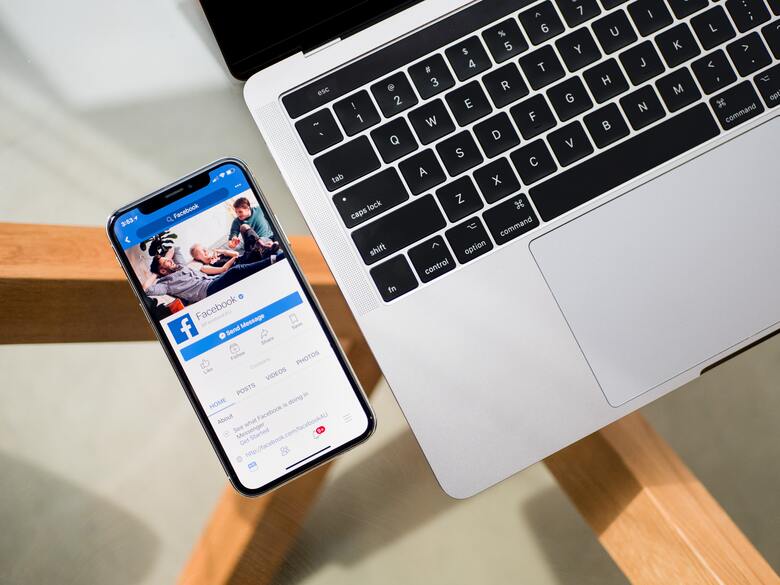
Can the Facebook Post Share Button Be Removed?
The Share button on your Facebook postings can be removed through a simple process. Please note that this setting cannot be applied to a single post or a subset of posts on your account.
Once you remove the share button from settings, all your Facebook posts will be affected. But this is actually not that horrible.
You may completely customize your Facebook privacy settings if you limit access to your profile and content to just your friends. You can also hide your posts from your friends. For example, if you post something on the Facebook marketplace and don’t want friends to see it, you can hide it by learning how to hide Facebook marketplace posts from friends.
Now let’s talk about how to make FB posts not shareable.
How to Remove the Share Button on Facebook Posts?
So let’s talk about how to disable the share button on Facebook. This tutorial will assist you in making your posts more private if you are not familiar with how Facebook operates. Sharing posts reduces your privacy and draws attention to you.
It makes sense if you want to stay away from that. Do this to make the share button unavailable to Facebook users who aren’t your friends:
1. Click the Menu Button
You will arrive on your Feed as soon as you open Facebook. You may view the most recent posts from your friends or groups here.
Tap the “Menu” icon to find your post quickly. You can access your profile the quickest by doing this, and you’ll locate your post there.
2. Hit the Name of Your Profile
You may find your profile photo and name in the top-left corner of the “Menu” there. It’s directly above the heading “Your shortcuts.”
To visit your Facebook profile, tap on it. Finding your post there only takes a few seconds after you are there.
3. Click the Three Dots on Your Post
Once there, scroll down to the post you want to delete the Share button from and select it. It is the first post in my feed in my case. Look for the three dots icon in the top-right corner of the post and tap it.
4. Go to “Edit Privacy”
As soon as you hit the three dots, a menu containing options like “Pin Post,” “Save Post,” “Edit Post,” “Edit Privacy,” and more will appear. To disable the share button for anyone not on your friend list, choose “Edit Privacy.”
5. Tap On Friends
You can select who sees and interacts with your post by going to the “Who can see your post?” tab. If you just want your friends to view and interact with your post, choose “Friends only.” You might also wish to remove the share button for some of your friends. In this situation, choose “Friends except.
Please use the search bar to find the friend whose Share button you wish to delete and double-check their name in that window. Now, everyone else among your friend aside from that person can share your post.
Selecting the “Specific friends” option is another choice, allowing you to keep the Share button exclusively for the people you designate. Nobody else will be able to view or respond to your posts.
Read Also: Can You Use Facebook Marketplace Without a Facebook Account?
Why Can’t People Share My Posts on Facebook?
People might be unable to share your posts on Facebook for a few reasons.
- One option is you have restricted who can see your posts in your privacy settings.
- Due to some reasons (i.e., violation of rules, highly graphic content. etc), Facebook has disabled a specific post.
FAQs
How to turn off share button on Facebook Page?
1. Navigate to Settings
2. Under the settings choose Profile and Tagging
3. Click on the Allow others to share your posts to their stories
4. Set it as “No”
Why is there no share button on some Facebook posts?
The Share button on Facebook is no longer visible on posts with the “Friends” or “Only me” privacy setting.
Conclusion
Many people ask how to remove the share button on Facebook posts. So from this article. We learned that you could not disable the Facebook Share button for all your friends. Only those not on your friend list can be prevented from reading your message.
Additionally, you can prevent specific friends from viewing your Facebook postings, preventing them from sharing them.
Read Also:









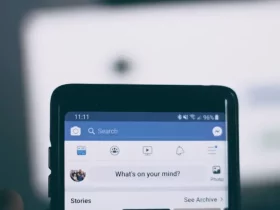
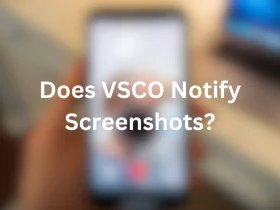
Leave a Reply