“Notify Anyway” is a wonderful iPhone function but many people don’t know how to use it. This feature makes sure that important messages are delivered even when the recipient’s phone is mute. Learn what does notify anyway means, why it’s useful, and how to use it on your iPhone. Also, learn about some other important pop-up messages on iPhone!
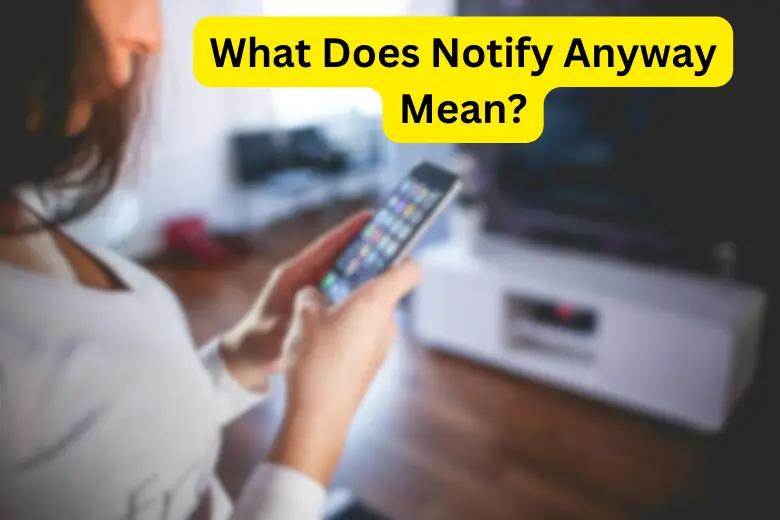
What Does Notify Anyway Mean on an iPhone?
Notify Anyway iPhone is an SOS feature developed by Apple that allows you to overcome an active Focus mode on a contact’s iPhone and deliver important messages. This option is useful in emergencies where immediate contact is required.
With this feature, apps can deliver essential notifications so that users receive the message quickly regardless of their active Focus mode. It prioritizes urgent communication allowing essential information to be delivered even when the recipient’s device is set to limit interruptions.
What Exactly Does the ‘Notify Anyway’ Feature Do?
Notify Anyway iPhone feature is used when someone’s Focus settings such as Do Not Disturb or Driving Focus are on. It allows you to send them a message bypassing their Focus mode settings and send a notification that will audibly alert, vibrate, and appear on their lock screen even if notifications are turned off.
When you’ve activated Focus mode and someone sends you a message, they will select “Notify Anyway” if it is urgent. This will help them bypass your Focus mode. It’s great for emergencies or important reminders but can be abused. You can manage it by blocking the feature for everyone or particular users and senders can choose not to use it.
Related: What is TFW Meaning on iPhone?
How Do You Know That Someone’s DND is On?
DND is one of the several modes available in the iPhone’s Focus mode. The DND function on iPhones allows alerts from a certain app to be delivered without notification. When a message is delivered discreetly, you will still receive the notice but it will not be an audio notification and will not be displayed on your lock screen. Instead, the notification will be delivered directly to the Notification Center resulting in a less distracting experience.
This function is excellent for staying updated about messages or updates from a certain app without being interrupted by loud notifications. You can change these settings for each app under the iPhone’s notification settings.
How to Enable DnD on iPhone?
To turn on Do Not Disturb (DND) on your iPhone, scroll down to open the Control Center and tap the crescent moon icon. The indicator turns purple, indicating that DND is active.
You can also do this by going to Settings, selecting Do Not Disturb, and activating the option. Know that DND disables incoming calls and notifications resulting in a quieter experience.
When Should You Use Notifications Silenced Notify Anyway?
You can use the “Notifications Silenced Notify Anyway” feature on your iPhone if there’s a genuine concern to ensure your important messages or alerts reach the recipient even if their device is in Focus mode. Here are several situations when you can use “Notify Anyway”:
- Emergencies: If there’s an urgent situation, like a family emergency or a significant, immediate health concern, using “Notify Anyway” makes sense.
- Important Reminders: If you need to convey information that is both important and time-sensitive, such as a change of plans, a reminder for an important event, or an emergency change in a work situation, this feature can be helpful.
- Work Updates: In a professional context, if you need to reach someone immediately for work-related emergencies that cannot wait, then use the “Notify Anyway”.
Make sure that you should always use “Notify Anyway” carefully to avoid unnecessary disruptions.
Related: What Does Cancelled Call Mean on an iPhone?
Will Your Focus Name Be Seen?
When you enable a Focus mode on your iPhone, the name of the Focus mode is not directly shared with others. But if you have enabled the option to share your Focus status, the sender will see a generic notification indicating that you have silenced notifications. This notification does not specify which particular Focus mode you are using.
How to Manage the Focus Status Sharing?
You can choose whether or not to share your Focus status. To manage this:
- Go to Settings.
- Tap on Focus.
- Select the Focus mode you want to manage (like Do Not Disturb, Work, etc.).
- Tap on Focus Status.
- Here, you can turn on the Share Focus Status on or off.
- Turning this off will prevent senders from seeing any indication that you have silenced notifications.
How to Turn Off Notify Anyway?
You can disable the notifications silenced notify anyway feature on your iPhone with the help of the given steps:
Disabling “Notify Anyway” for Everyone
- Go to your iPhone’s Settings.
- Scroll down and tap Focus.
- Select the Focus mode you wish to disable “Notify Anyway.”
- Tap on Focus Status.
- Turn off the switch next to “Allow Notify Anyway.”
Disable “Notify Anyway” for Specific People
- Go to Settings> Select Focus
- Choose a Focus mode
- Select People
- Choose Silence Notifications From
- Tap the + sign
- Select the contacts you want to mute
You can follow the above-given steps to change your “Notify Anyway” settings for everyone or particular contacts. This gives you control over how and when you get alerts in Focus mode.
Related: What Does Calling Restrictions Mean?
Will the Other Person be Notified?
No automatic notice is delivered to anyone when you turn on Focus mode on your iPhone. However, there are two ways in which they find out:
1- Sharing Focus Status
If you share your Focus status with selected apps or contacts, they will be notified that you are in Focus mode while attempting to contact you. While this message does not specify the Focus mode, it does warn customers that their notifications are limited.
They can then choose whether to send the message regularly, wait until you leave Focus mode, or use the “Notify Anyway” feature to bypass your Focus settings for urgent messages.
2- Lock Screen and Status Bar Indicators
When Focus mode is on, a moon icon displays in the status bar and lock screen. Although this doesn’t immediately notify others, it can be evident if someone is staring at your phone.
FAQs
Can you turn off the notify anyway setting?
Yes, you can turn off the “Notify Anyway” setting for a specific Focus mode. To do this, follow these steps:
1. Open your device’s Settings.
2. Navigate to the “Focus” section. This might be under “Do Not Disturb” or a similar category, depending on your device.
3. Choose the specific Focus mode for which you want to change the “Notify Anyway” setting.
4. Look for an option related to “Focus Status” or a similar setting.
5. Within the settings for the selected Focus mode, you should find the option to disable the “Notify Anyway” setting.
Does notifications silenced mean blocked?
No, the term “notifications silenced” does not necessarily mean that the notifications are blocked. It simply indicates that the notifications for a particular person or device have been muted or set to a silent mode, such as “Do Not Disturb.” In this context, the person has chosen not to receive notifications, possibly to avoid interruptions or distractions.
Conclusion
Now you know ‘What does notify anyway mean?’ It is a useful function that allows notifications to break through Focus modes ensuring that important messages reach users even in silent mode. It functions as an emergency communication tool, allowing urgent alerts to bypass the restrictions. Users should always avoid potential abuse or distraction while using the Notify Anyway feature.




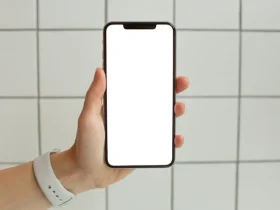





Leave a Reply