The way we record and store information has changed dramatically in the digital age. Smartphones, especially Android handsets, have become a useful tool for personal video making, from capturing happy moments to documenting life’s highlights but there is a danger of inadvertently erasing these precious memories, which can be traumatic. This article aims to give Android readers a comprehensive understanding of the various recovery options available, from accessible built-in functionalities to more complex solutions such as third-party programs, whether you inadvertently delete a funny clip from a recent meeting or a video of your child taking his first steps. This guide will equip you with the knowledge to potentially retrieve these lost treasures.

Let us understand why your videos might have gone missing. Here are a few common reasons:
1. Accidental error – Everyone has experienced this. Use caution when creating archives as important videos can be unknowingly removed by incorrectly clicking the “delete” button.
2. Storage Concerns: Although many modern smartphones come with built-ins, storage can still be an issue. As it approaches capacity, the system is able to automatically remove the low panel to smooth out the surface of your device.
3. App Crash: Sometimes, corrupted apps can unknowingly delete any videos stored on your smartphone. This could be due to conflicts between other apps or a bug in the app itself.
4. External factors: Software errors or physical damage to your phone’s storage device can cause video data loss.
Ways to Restore Deleted Videos:
The Recently Deleted/Trash Folder
Most Android phones come with a built-in security feature called the “Recently Deleted” folder in the Gallery app. It works like a digital purge, saving your deleted videos for a period of time (usually 30 days) before deleting them permanently. Here’s how to check if your missing videos are taking a temporary vacation in this folder:
- Open your Gallery app.
- Find the “Albums” tab or section.
- There you can see “Recently deleted” or “Trash” – tap on it.
- Examine the video to see if you have any missing.
When you find your lost treasure, consider it a small miracle! Just click and hold the video(s) you want to restore, then select “Restore” from the menu. Those precious moments will be back in your great hall in no time.
Google Photos: Your Cloud Savior
Many Android users use Google Photos to store photos and videos. If you’ve enabled Google Photos backups, there’s a good chance your deleted video is frozen in the cloud, waiting for you to come back. Here’s how to trash Google Photos:
- Open the Google Photos app on your phone 2.
- Find the hamburger menu (three vertical lines) and tap on it.
- Select “Trash” from the menu.
- Here you will see all the photos and videos you have deleted.
- Select the videos you want to restore and tap “Restore.”
Note: This option only works if you have set up a Google Photos backup before deleting the video. If you don’t use the backup feature, this may not be the solution for you.
Use Android Contact Recovery Software
If you’ve no backup or the videos were not synced with your Google account & if the videos were stored on the phone’s internal storage, manual ways to recover lost videos will become impossible. In this case, reliable Android data recovery software, such as Stellar Data Recovery for Android is the best method to restore your deleted videos
Note: After losing the videos, turn off your phone to avoid overwriting and to improve the likelihood that the data may be recovered.
Here are some key features of Stellar Data Recovery for Android:
- Recovers a wide range of deleted/ lost data like photos, videos, audio, videos, call logs, etc.
- Supports the latest Android version 13 and below version up to 6.0.
- Supports all Android smartphones like Samsung, OPPO, Vivo, OnePlus, etc.
- Preview the recovered files before saving them.
Here is the step-by-step guide to use Stellar Data Recovery for Android and recover deleted videos:
- Download and install the latest version of Stellar Data Recovery for Android on your computer from the official website.
- Connect your Android smartphone to your computer via a USB cable.
- Launch the application and in the “Select What To Recover” page, select the file types (here Recover Videos) you want to recover as shown in the below image.
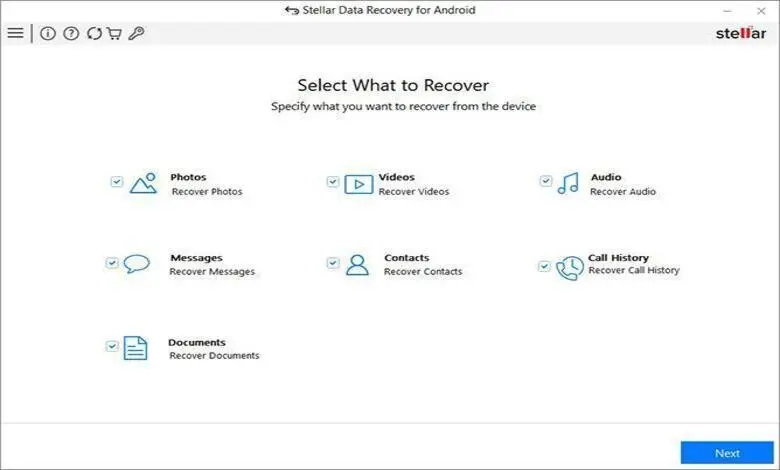
- Now follow the steps shown in the application to enable USB debugging on your Android smartphone.
- Now in the next screen, choose the Android device from where you want to recover files and then click on “Scan”.
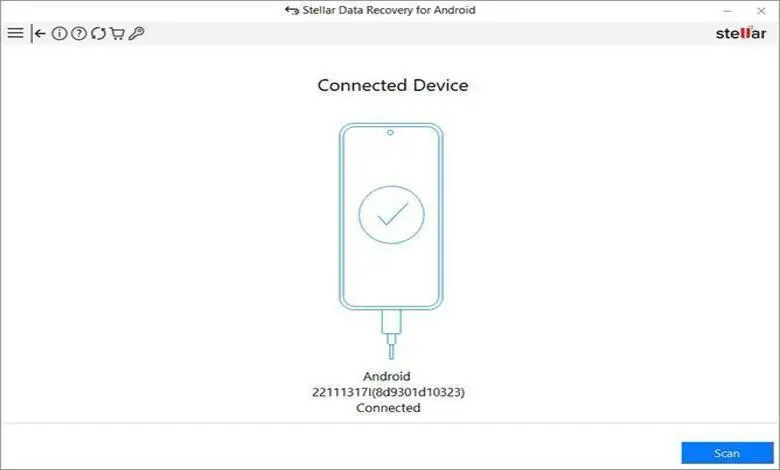
- Wait for the application to scan your device and recover data.
- Once the scan is complete, you can see all recoverable files listed by type – images, videos, audio, call history, etc. and preview them as well.
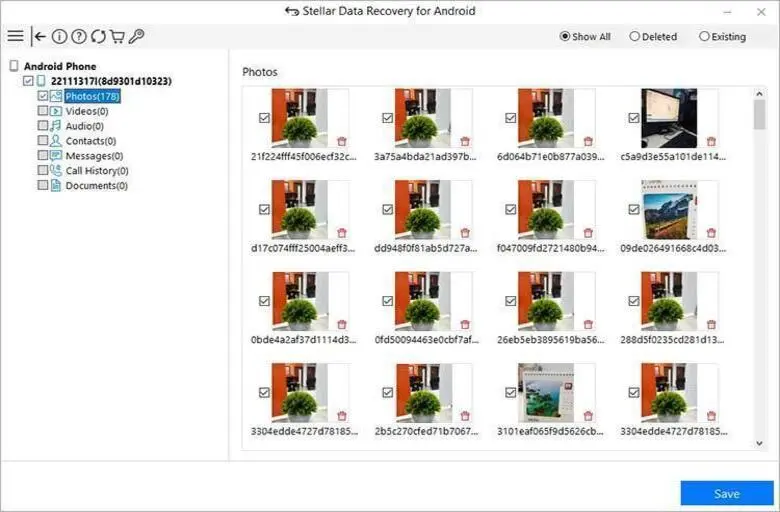
- Click on Videos and then click on Save and browse the location where you want to restore the recovered data.
Conclusion:
The first step to protect against data loss is to back up your data in the cloud and use extreme caution when removing videos from your phone. However, flaws are inevitable. If you don’t have a backup to recover deleted videos from Android phone, you need to use a special Android video recovery software. The earlier you start the rework and reduce the chances of copying, the better the chances of restoring deleted videos.










Leave a Reply