Facebook has become a large and important virtual world in the age of social media, with millions of people connecting, sharing, and interacting daily. Among the platform’s richness of information and content, there’s a certain clutter or Facebook trash present in your IDs. In this article, we will look at where is trash on Facebook and tell you numerous ways to help you find and clean up the digital trash on your Facebook profile. This will allow you to have a more structured and enjoyable social networking experience.
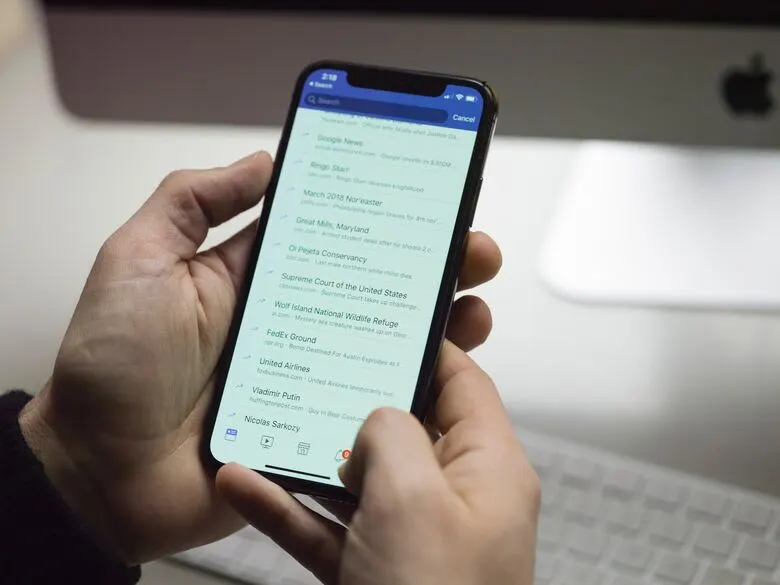
Where Is Trash on Facebook?
If you’re looking for a way to manage your deleted Facebook posts or content, go to the “Activity Log”. Here is how to get to trash on Facebook:
- Open your Facebook account.
- Click on your profile photo to go to your Facebook profile page.
- To activate a drop-down menu, click the three dots (…) underneath your cover photo.
- Choose “Activity Log.”
So this is how to get to trash on Facebook. You can check and control your Facebook activity, including posts, likes, comments, and more, in your Activity Log. Deleted posts can be discovered here, and if they are within the 30-day recovery window, you can restore or permanently delete them.
Related: How to Turn Off Shipping on Facebook Marketplace?
How to Find Trash on Facebook?
Finding trash on Facebook is important for keeping your ID neat and organized. Here are some techniques to help you find and deal with various forms of unwanted Facebook content:
1- Check Your Activity Log
- Go to your Facebook profile.
- On your cover photo, click the three dots (…) next to the “View Activity Log” button.
- Choose “Activity Log.”
You can filter your activity by date and content type, making it easier to find previous posts, likes, and comments to remove or conceal.
2- Manage Posts and Photos
- Click the “Posts” tab from your profile.
- Search through your posts for content you want to delete.
- To modify or delete a post, click the three dots (…).
3- Unfriend and Unfollow
- Go through your friend list and remove anyone you don’t want to be linked with.
- You can “Unfriend” or “Unfollow” someone by clicking on their profile.
4- Leave or Manage Groups
- Check the Facebook groups to which you belong.
- Remove yourself from groups that are no longer relevant or interesting to you.
- Change the notification settings for the groups you want to stay in.
5- Utilize Facebook Search
- You can use the search bar to find specific content, individuals, or organizations to unfollow or unengage with.
6- Control Messenger
- Check your Messenger discussions and archive or delete any that you no longer require.
7- Third-Party Apps and Games
- Check and uninstall any third-party apps or games with access to your Facebook account, as they can clog your news feed with notifications.
Related: How to Remove the Share Button on Facebook Posts?
Why Is It Important to Clear Trash on Facebook?
Getting rid of Facebook trash or undesired content on Facebook is important for various reasons:
1- Privacy and Security
Privacy and security can be improved by removing old or extra content. Old postings, photos, or personal information can no longer match your current choices, and keeping them available can put your privacy in danger.
2- Personal and Professional Image
Your Facebook profile can reflect your personal and professional image. Outdated or irrelevant content could have a bad impact on your profile, especially if potential employers, clients, or coworkers view it.
3- Decluttering and Organization
Having a clean and tidy Facebook profile will help you explore and find the content that is important to you. It minimizes digital clutter, enhancing your online experience.
4- Relevance
By deleting or suppressing irrelevant content, you can focus on what is genuinely important to you and your connections. This guarantees that your friends and followers see the stuff that is most important to you.
5- Improved User Experience
Cleaning out your Facebook page could make it more streamlined and pleasurable. You will not be flooded with old notifications, posts, or group updates.
6- Preventing Confusion
When old postings and comments allude to events or themes that are no longer relevant, they can occasionally lead to confusion or misunderstanding. Such text should be removed or updated to avoid confusion.
Related: How to Hide Facebook Marketplace Listing From Friends?
FAQs
Is there a trash bin on Facebook?
Yes, there is a trash bin on Facebook. You need to to follow these steps, First, tap the top-right corner of Facebook, then select your name. Next, tap below your profile picture, and then click on Activity log. Finally, at the top of your activity log, tap on the Recycle Bin. top of your activity log, tap on the Recycle Bin.
How do I retrieve something from trash on Facebook?
To retrieve something from the trash on Facebook, go to your Activity Log, then click on the “Recycle Bin” at the top. From there, you can restore deleted items.
How do I find my trash folder?
To find your trash folder on Facebook:
1. Log in to your Facebook account.
2. Click on the three horizontal lines (menu) in the top-right corner.
3. Scroll down and click on “Settings & Privacy.”
4. In the drop-down menu, select “Settings.”
5. On the left-hand menu, click on “Activity Log.”
6. At the top of your activity log, you will find the “Recycle Bin” where your deleted items are stored.
Conclusion
Finding out how to find trash on Facebook and managing it, whether it’s obsolete posts, irrelevant relationships, or undesired information, is an important element of keeping your online presence clean and structured. With the large quantity of data and interactions on the platform, it’s important to review your activities regularly and tailor your experience to suit your current preferences.



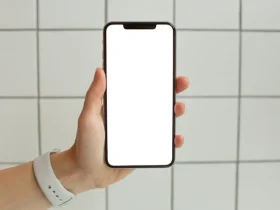






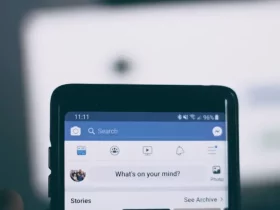
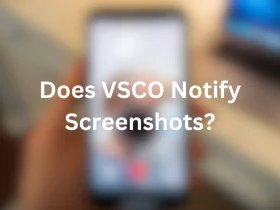
Leave a Reply