Apollo Group TV for Roku is a great way to stream your desired content. It has a lot of entertainment channels including movies, sports, and news. You can watch Apollo TV on Roku to get a better viewing experience. Roku allows you to watch live shows or choose what you want to see anytime you want. It’s simple and enjoyable for everyone!
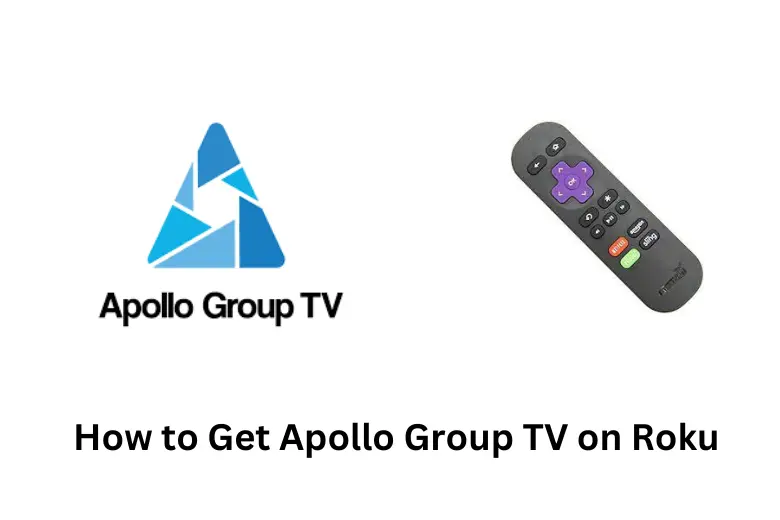
What Exactly Is Apollo Group TV?
Apollo Group TV is an IPTV (Internet Protocol Television) service that gives customers access to a large number of live TV channels, movies, and on-demand entertainment. It broadcasts over 1500 premium channels that include all kinds of entertainment.
Is Apollo Group TV on Roku?
The Apollo Group TV is unfortunately not available officially on Roku. It is not an authorized Roku channel and you cannot add it to your Roku device. There are two main reasons for this.
- Roku only allows approved channels in its library to ensure user safety and a great experience while limiting the spread of viruses or malicious content.
- Apollo Group TV operates as an IPTV service, often providing channels that are not legally permitted for distribution. This is why Roku does not support IPTV services.
There are many ways to access entertainment on Roku, including official channels from Netflix, Hulu, and HBO Max. You can also use Roku’s search feature to discover additional channels. But if you are stubborn to get Apollo Group TV on Roku, then here is how you can do it.
Related: How to Activate TNT on Roku?
How to Get Apollo Group TV on Roku?
You will have to use the screen mirroring method to get Apollo Group TV Roku working.
Procedure for Android Device
Here is the procedure to get Apollo Group TV on Roku for Android users:
Step 1
The first step for streaming Apollo Group TV Roku from your Android device is to go to the Roku device’s settings menu.
Step 2
Once in the settings menu, look for the option labeled “Screen Mirroring” or “Screen Mirroring Mode.” Select this option and make sure the screen mirroring mode is enabled.
Step 3
You’ll find an option to customize how your Roku responds to incoming screen mirroring requests in the screen mirroring settings section. Select the “Prompt” option.
Step 4
Before proceeding, ensure that both your Android device and Roku are linked to the same Wi-Fi network. The reason for this is so you can have a smooth and flawless connection between the two devices.
Step 5
It is now time to install the Apollo Group TV app on your Android device. You can do this by using one of the recommended services which include Startup Show Guide, Tivimate Guide, Kodi, or XCiptv Guide.
Step 6
Once the Apollo Group TV app is installed on your Android smartphone, go to the notification panel and select the “Cast” option.
Step 7
Now just select your Roku device from the available devices list on your Android handset.
Related: How to Stream the Cinema App on Roku?
Procedure for iOS Device
Now let’s find out how you can stream Apollo TV on Roku through iOS devices:
Step 1
To begin streaming Apollo TV on Roku with your iOS smartphone, go to the Roku device’s settings menu. Look for the “Apple AirPlay and Homekit” option in the settings menu.
Step 2
On your Roku device, go to the Apple AirPlay and Homekit settings and enable the AirPlay feature.
Step 3
Now you need to go to Homekit and Airplay settings on your Roku device and you need to further modify the Airplay settings.
Step 4
To watch Apollo Group TV on your Roku, download the app from one of the recommended services on your iOS device.
You can go for these options:
- Flex IPTV Guide
- Kodi
- Smart IPTV Guide
- Startup Show Guide.
Step 5
Once the Apollo Group TV app is installed on your iOS device, configure it according to your preferences and login information.
Step 6
Open your iOS device’s control center and select the screen mirroring option. This will start the screen mirroring procedure.
Step 7
Select your Roku device from the available devices list on your iOS device. This will connect your iOS smartphone and your Roku.
Congratulations! You can now stream your favorite Apollo Group TV shows and material right to your Roku-connected television. Sit back, unwind, and enjoy the entertainment!
Related: How to Stream IPTV on Roku?
5 Great Alternatives of Apollo Group TV
There are other reliable and legal alternatives to Apollo Group TV where you can watch unlimited content with great quality. For example;
1- Netflix
The renowned global streaming service is recognized for its huge collection of movies, television shows, documentaries, and original content.
2- Hulu
Hulu is another famous streaming service that provides a mix of current TV shows, vintage series, movies, and original content.
3- Amazon Prime Video
Amazon Prime Video has a large library of movies, TV series, and original content available to Amazon Prime customers.
4- Disney+
It is a streaming service that specializes in family-friendly entertainment including Disney classics, Pixar blockbusters, Marvel movies, Star Wars content, and National Geographic documentaries.
5- HBO Max
HBO provides a premium streaming experience through a wide selection of HBO originals, blockbuster movies, vintage classics, and exclusive series.
Related: How to Turn Off Roku Voice?
Conclusion
Even though Apollo Group TV is not currently available on Roku, you can still use screen mirroring to access it on iOS and Android devices. Screen mirroring enables you to watch Apollo TV Roku. Now enjoy watching your favorite content on Apollo Group TV!




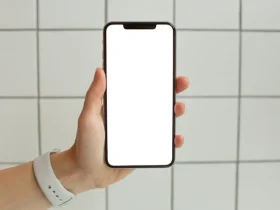





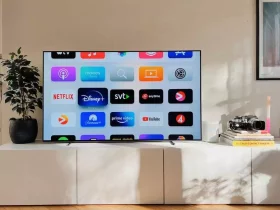
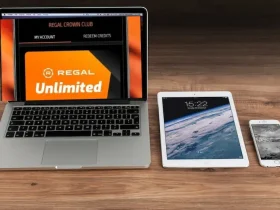


Leave a Reply