Confused about the Add Yours Instagram option not working? If so, you are not by yourself. Instagram’s ‘Add Yours’ feature enables users to add their content to a shared story, promoting a sense of community and teamwork. However, there are times when this feature might not function as intended, leaving users confused and frustrated.
Understanding and troubleshooting the ‘Add Yours’ tool will enable you to get the most out of your Instagram experience and engage with your followers. Let’s discuss potential causes and solutions for Add Yours Instagram Not Working.
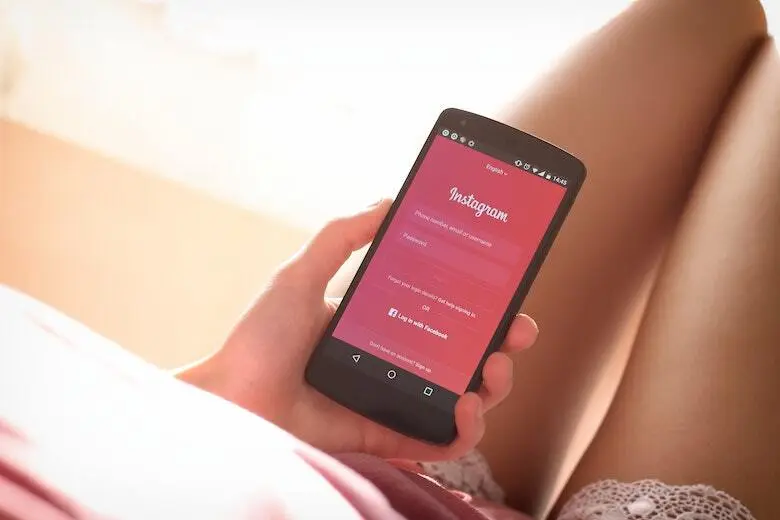
What Does Instagram’s “Add Your Sticker” Feature Do?
Users can design and add original stickers to the stickers available in Instagram Stories by using the “Add Your Sticker” option on Instagram. Stickers can be applied to photographs or videos in Stories to increase creativity and engagement. Animated GIFs, emojis, location tags, hashtags, interactive polls, countdowns, and many more types of stickers can be included.
Instagram users can create and submit their own distinctive stickers for consideration via the “Add Your Sticker” function. These stickers will be added to the broader collection available to all users if approved. As it enables users to add their own artistic expressions to the network, this feature promotes community engagement, creativity, and personalization.
Read Also: Can Someone See If You Search For Them on Instagram?
How Do People Add Sticker Through Add Yours?
Users often utilize a graphic design application to produce a sticker picture or animation for a “Add Your Sticker,” adhering to Instagram’s detailed instructions. The sticker can be produced and then submitted for evaluation using the specified submission procedure. Millions of Instagram users can access the sticker if approved and added to the sticker library if it complies with the platform’s requirements and rules.
Why Is Add Yours Instagram Not Working?
Like many other people, you are probably also confused about Why won’t add yours on Instagram work? There could be several reasons why the Instagram Add Yours not working for you. Several typical causes of the issue are listed below:
1. App Version
Verify that the Instagram app is installed on your device with the most recent update. Older versions can have bugs or malfunctions since they can’t use the “Add Yours” option.
2. Account Settings
By checking your account settings, verify that you have the required permissions to utilize the “Add Yours” option. Check to see if your account is not set to private, as this may prevent you from participating in shared tales.
3. Technical Issues
Instagram occasionally experiences technical issues, just like any other piece of software. The “Add Yours” feature’s operation may be impacted by brief problems with the server or the connectivity of your device.
4. Regional Restrictions
Some Instagram features like “Add Yours” might only be available in certain areas or nations. You might be unable to use the feature if you’re in an unsupported area.
5. Device Compatibility
Check that your device satisfies the minimum requirements before using the “Add Yours” option. The features of the feature may be difficult to use on outdated or incompatible devices.
6. App Cache or Data
Sometimes clearing the Instagram app’s cache or reinstalling it might fix problems with several functionalities, including “Add Yours.” This can assist in removing any corrupted data or temporary files that might be the root of the issue.
Read Also: Why Can’t I Post on Instagram?
How to Fix Add Yours Instagram Not Working?
Here are some troubleshooting techniques you can use if you’re having problems with Instagram’s “Add Yours” feature:
1. Update Instagram
Ensure the Instagram app is installed in the most recent version of your device. Check for any Instagram updates by going to the app store for your device (App Store for iOS or Google Play Store for Android). The most recent version can frequently address bugs and alleviate compatibility problems.
2. Relaunch the Instagram app
Close the app, and after a while, start it again. Restarting the app will sometimes fix small bugs or momentary problems.
3. Check Account Settings
Make sure the “Add Yours” feature may be used with your Instagram account’s settings. Ensure your profile is set to public in your account settings because private accounts cannot access some collaboration features. Check to see if your account has any restrictions or limits that could prevent you from using the service.
4. Clear App Cache/Data
Several app-related difficulties can be fixed by clearing the app cache or data. Find the Instagram app in your device’s settings and erase its cache or data. Remember that removing data will lock you out of the app, so keep your login information in mind.
5. Reinstall Instagram
If the methods above don’t work, try deleting and reinstalling your smartphone’s Instagram app. Any corrupted files or settings that might be the root of the problem can be fixed with this.
6. Check Instagram
Check your connection by checking your dependable and steady internet connection. A lack of connectivity or sporadic network problems may impact the functionality of the “Add Yours” feature. Consider utilizing a different Wi-Fi network or mobile data to see whether the issue still exists.
7. Contact Instagram Support
If none of the aforementioned measures fix the problem, contact Instagram’s official help channels for additional guidance. Report the issue you’re having with the “Add Yours” feature and include pertinent information like the kind of device you’re using, the version of your operating system, and any error messages you may have seen. They’ll be able to offer you specialized advice to help you address the problem.
It’s important to keep in mind that platform-related technical issues occasionally occur. Therefore it’s also possible that the Instagram add yours not working issue is only momentary and will be fixed by Instagram’s developers soon.
How to Use the “Add Yours” Stickers on Instagram Stories?
Now that you have fixed the add yours Instagram not working issue let’s learn how to use this feature for your Instagram stories. The steps below will show you how to apply “Add Yours” stickers to your Instagram stories:
- Launch Instagram: Open the Instagram app and ensure you are signed into your account.
- Create a New Story: To open the Instagram camera, swipe right from your feed or tap on your profile photo in the top-left corner. The camera icon is located in the top-left corner of your feed and is an alternative.
- Choose a Picture/Video: Use the camera to take a brand-new photo or video, or swipe up on the screen to select an image or video from your device’s gallery.
- Access the Stickers: When your photo or video is ready, hit the sticker symbol at the top of the screen to access the stickers. The shape resembles a square happy face.
- Locate the “Add Yours” Sticker: Scroll through the available selections in the sticker tray until you find the “Add Yours” sticker. Usually, it takes the form of a rectangle with the words “Add Yours” inside.
- Make the Sticker Your Own: To apply the “Add Yours” sticker to your image or video, simply tap on it. You can resize, reposition, or rotate the sticker to fit in the desired spot on the screen.
- Contribute to the Story: Add your voice to the narrative by tapping the “Add Yours” sticker again to reveal the text input field. To encourage your followers to add their own content to your story, insert a prompt or a question here. Be imaginative and compelling in your writing.
- Share Your Story: To share your story with your followers, hit the “Your Story” button in the screen’s bottom-left corner once you are satisfied with the “Add Yours” sticker’s positioning and text. Alternatively, you can select particular recipients or send them to a list of close friends.
- View and Manage Contributions: As your followers read your tale, they can tap the “Add Yours” sticker to add their own content relevant to the topic or question you have posed. Swipe up on your narrative and choose the “Add Yours” section to view and manage these contributions. The submissions can then be saved, reused, or removed.
You can quickly add “Add Yours” stickers to your Instagram stories by following these instructions, inspiring your followers to contribute their material and generating engagement and collaboration.
FAQs
Why can’t I do the add yours on Instagram?
The “Add Yours” feature on Instagram allows users to contribute to specific interactive stickers, such as polls or questionnaires, posted by other users in their Instagram Stories. However, it’s important to note that the availability of this feature depends on several factors:
1. Feature Limitations:
2. Account Restrictions:
3. App Version:
4. Regional Restrictions
How do you get the add yours button on Instagram?
To get the “Add Yours” button on Instagram, you need to follow these steps:
1. Open the Instagram app on your mobile device and log in to your account.
2. Go to the profile of the user who has posted the interactive sticker in their Instagram Story. You can do this by tapping on their profile picture at the top of the Instagram feed or by searching for their username.
3. Look for the user’s story with the interactive sticker you want to participate in. Stories are usually represented by a circle around the user’s profile picture at the top of their profile.
4. Tap on the user’s story to view it. If it’s an interactive sticker that supports “Add Yours,” you will see the sticker on the story with a prompt such as “Add Yours” or “Join the Fun.”
5. Tap on the sticker, and you should see a text box or other input method appear on the screen, allowing you to add your response or contribution to the sticker.
6. Type your response, add an emoji, or customize your contribution in the text box provided.
7. Once you’re satisfied with your response, tap the “Send” or “Submit” button to add your contribution to the interactive sticker.
Why can’t I use stickers on Instagram?
Make sure your app is updated to the most recent version by going to the App Store or Google Play Store if you are having trouble viewing specific stickers on Instagram. Remember that not all stickers are accessible to everyone or appropriate for everyone.
How to update your Instagram?
To update your Instagram app on your mobile device, follow these steps:
1. Open the App Store (for iOS devices) or the Google Play Store (for Android devices) on your phone.
2. Tap the “Updates” tab at the bottom of the screen (App Store) or the three horizontal lines at the top-left corner and select “My apps & games” (Play Store).
3. Scroll through the list of available updates to find the Instagram app. If you don’t see it, you might already have the latest version installed.
4. Tap the “Update” button next to Instagram. If prompted, enter your Apple ID password (App Store) or confirm your Google Play Store password (Play Store).
5. Wait for the update to download and install. The progress will be displayed on your screen.
6. Once the update is complete, you can launch the updated Instagram app from your device’s home screen or app drawer.
Conclusion
Instagram’s “Add Yours” tool allows users to encourage interaction and improve their storytelling abilities. Updating the program, checking your account settings, and deleting your cache can fix any problems with this feature. For individualized support, Instagram is also accessible.
Users can benefit from collaborative content development and interaction with their followers by troubleshooting and resolving concerns. Take advantage of the chance to be creative, promote involvement, and get the most out of Instagram’s “Add Yours” function.
Read Also:


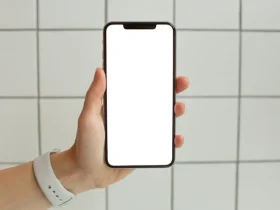







Leave a Reply