Tea TV is an excellent app for watching movies and TV series on your Firestick. It’s a free streaming platform where you can watch diverse shows. Getting Tea TV Firestick app is a simple process that brings a lot of entertainment. We’ll walk you through the simple process of installing Tea TV for Firestick so you can start watching your favorite shows and movies right now.

What is Tea TV?
TeaTV is a popular streaming service that gives users access to a wide range of movies and TV series, providing an immersive entertainment experience. TeaTV is well-known for its user-friendly layout, allowing easy access across a wide library of content from many genres. Users can easily enjoy high-quality video streaming without a cable or satellite subscription. The application is compatible with platforms like Firestick, allowing greater viewing versatility.
How to Install Teatv on Firestick?
You can install TeaTV on your Firestick using one of two simple approaches. One popular method is to use the Downloader app, which is popular among users due to its ease of use.
Using Downloader to Install Tea TV
Here is how to download Tea TV for Firestick with TeaTV Downloader code:
1- Launch the Downloader Application
Go to your Firestick’s home screen and select the “Search” option. Enter “Downloader” and then choose the software from the search results. Install the TeaTV Downloader code application.
2- Open the Downloader App
Launch the Downloader app from the Apps & Channels area of your Firestick.
3- Enter the TeaTV URL
Enter https://teatv.net/ in the Downloader app. To create a connection with the server, press the “Go” button.
4- Download and Install TeaTV
You will be prompted to install the TeaTV app when the download is finished. Click on Install to start the installation procedure.
5- Grant Permissions
During the installation, you will be asked to grant rights such as reading the fire state, identity access, audio recording, location, and editing or deleting material on your SD card. Allow these permissions to guarantee that the app works properly.
6- Completion and Cleanup
After successfully installing TeaTV, you may return to the Downloader app and uninstall the TeaTV APK file to free up storage space.
Related: How to get Freeview on Firestick?
Using ES File Explorer to Install Tea TV
Now let’s talk about how to install teatv on Firestick through ES File Explorer.
1- Install ES File Explorer
Go to the Amazon App Store using your Firestick. Search and download “ES File Explorer.”
2- Launch ES File Explorer
ES File Explorer may be found under the Apps & Channels area of your Firestick.
3- Go to the Download Manager
Go to the “Tools” section of ES File Explorer and select “Download Manager.”
4- Add TeaTV Download Path
Tap the “New” button (represented by a “+” logo) in the bottom left corner.
Enter the download path of Tea TV, which is https://teatv.net/.
5- Start the Download
Press the “Download Now” button and then the ES File Explorer will display the approximate time for the download.
6- Open and Install TeaTV
When the download is finished, a prompt will display. You will have to select “Open File” and then “Install” to begin the installation.
7- Grant Permissions
When requested throughout the installation process, grant the appropriate permissions.
8- Have Fun with TeaTV
TeaTV is now ready to use on your Firestick after a successful installation. Go to your Apps & Channels area to identify and launch the app.
Related: How to Install So Player on Firestick?
How to Utilize the Tea TV App on Firestick?
Using the TeaTV app on Firestick is a simple process that provides a quick way to access a wide range of movies and TV shows. Here’s a step-by-step tutorial for using TeaTV on your Firestick:
1- Launch TeaTV
Go to the “Apps & Channels” area on the home screen of your Firestick. Find and launch the TeaTV app.
2- Browse Content
When you open the program, you’ll notice a user-friendly UI. Using the remote control, you can go between various sections, such as Movies, TV Shows, Favorites, and more.
3- Search Categories
Browse through categories and genres, or use the search option to find specific titles.
4- Choose a Film or TV Show
Choose a show that you would like to watch. This usually takes you to a page with further information, such as a brief description, ratings, and streaming options.
5- Select the Streaming Quality
Choose the streaming quality that best suits your needs and internet connection. TeaTV often offers resolutions such as 480p, 720p, and 1080p.
6- Play the Video
To begin streaming the selected movie or TV show, click the “Play” button.
7- Change Settings
TeaTV usually has settings that allow you to personalize your viewing experience. Subtitles, playback controls, and other features may be available.
TeaTV relies on internet access for streaming, so a reliable and fast internet connection is needed for maximum performance.
Related: How to Use a Firestick on a Roku TV?
5 Best Shows to Watch on Tea TV
Here are five popular shows that you should watch if you are going to use Tea TV for Firestick.:
1- Breaking Bad
A compelling criminal thriller about the metamorphosis of Walter White, a high school chemistry teacher, into a methamphetamine-producing drug king. The show is well-known for its compelling storytelling and character development.
2- Stranger Things
A gripping science fiction horror series set in the 1980s. It follows a group of kids in Hawkins who confront weird occurrences, hidden experiments, and a mystery female with psychokinetic talents.
3- Game of Thrones
Who hasn’t heard of this masterpiece? George Martin’s “A Song of Ice and Fire” book series depicts the power struggles between several aristocratic houses competing for control of the Iron Throne in the mythical continent of Westeros.
4- Mandalorian
The Mandalorian is a Star Wars film that follows the adventures of a lone bounty hunter, Din Djarin, in the far corners of the galaxy. The series received praise for its engaging characters and plot.
5- The Crown
A historical drama about Queen Elizabeth II’s reign and the events that formed the second part of the twentieth century. The Crown is an intriguing look into the personal and political lives of the British monarchs.
Conclusion
Users can easily set up TeaTV and watch a large library of entertainment content thanks to the ease of installation via tools such as Downloader or ES File Explorer. The app’s user-friendly interface makes exploring genres, discovering new releases, and enjoying high-quality streaming easy.


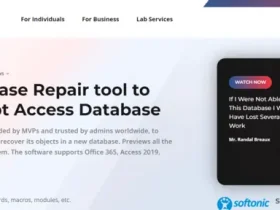


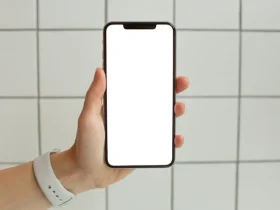




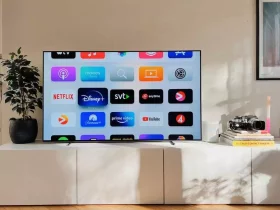
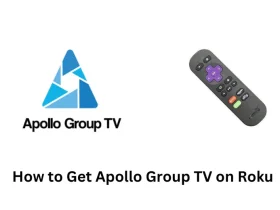
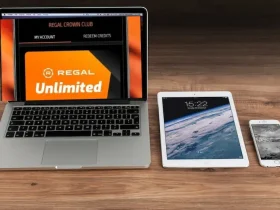

Leave a Reply