Many Roku users have the typical problem of their Roku device blinking white light. It usually means that the gadget is either upgrading or trying to connect to the internet. However, it can also be a sign of a network or device issue. To get your Roku back up and running, it’s critical to analyze the problem as soon as you notice it blinking white light.
You must be aware that the Alexa Spinning Blue Light, which denotes that the Amazon Alexa device is now processing a command, differs from the Roku Blinking White Light issue.
The common reasons for the Roku Blinking White Light will be covered in this post, along with some straightforward solutions. This article will assist you in getting your device back in working condition whether you are an experienced Roku user or a newcomer to the platform.

Roku Blinking White Light – Why Does It Occur?
A frequent problem that occurs due to several reasons is the Roku blinking white light. An issue with the network connection of the device is one of the most common causes. The light will blink white if your Roku device is not properly connected to the internet.
This can be caused by problems with your router or modem, a weak signal, or improper network settings. A software update is another typical reason for the Roku Blinking White Light. The light will flash white while the device is updating till it is finished. The light should stop flashing once the update is complete because this is a regular process.
A problem with the actual device is the third reason for the Roku blinking white light. This can be the result of a hardware problem or a software problem. Regardless of what’s causing your Roku to blink white, it’s crucial to troubleshoot the problem as quickly as you can to restore functionality to your device.
Don’t hesitate to ask Roku support for help if you can’t fix the problem on your own. They’ll be able to provide you with more information and assist you in getting your equipment back in working order.
Also Read: How to Set up a Firestick on a Roku TV?
How to Fix the Roku Blinking White Light Issue?
In contrast to other cutting-edge technologies, Roku devices may be fixed easily at home even by non-techies. You can simply resolve this issue on your own, even though your Roku device may have more complicated problems. Simply follow the procedures listed below to quickly restore your service.
1. Restart Your Roku Device
The Roku Blinking White Light issue can be fixed simply and effectively by restarting your Roku device. It can assist in resolving issues with network connectivity and fix any software bugs that might be the root of the issue. How to restart your Roku device is as follows:
- Remove the power plug from the TV’s back and the back of the Roku device.
- Before re-plugging the power cord into the Roku device, wait 10 to 15 seconds.
- It can take a few minutes for the device to resume, so be patient.
- Verify that the white light is no longer blinking.
You can also try resetting the network settings if restarting your Roku device does not fix the problem. Any network configurations will be deleted as a result, forcing the device to establish a new network connection. Go to the device’s settings menu and choose “System restart” or “System reset” to reset the network settings.
Your Roku device can frequently be restarted or reset to fix the Roku light blinking white problem. If the issue still exists, it can be a hardware problem or a more complicated software issue. It is better to get in touch with Roku support in these situations for more help.
Note that restarting a Roku device is different as compared to if you reset Firestick without remote.
2. Examine the Cable Connections
Roku light blinking white can be fixed easily yet effectively by checking your cable connections. The device may become disconnected from the network due to loose or damaged cables, which will result in a blinking light. You can verify your cable connections by following these steps:
- Your Roku device and TV should be separated from the HDMI and power cables.
- Look for any obvious damage or loose connections on the cables.
- The cables should be replaced with new ones if you discover any damage.
- Make sure the cords are securely linked before re-connecting them to your TV and Roku device.
- Upon turning it on, check to see if the white light is still blinking.
In many instances, the Roku flashing white light issue can be fixed by verifying your cable connections. You might need to restart or reset your device in the manner outlined in earlier responses if the issue doesn’t go away.
You can also stream Flixtor on Roku using our step-by-step instructions. Find out more by clicking here.
3. Contact Roku Customer Support
Roku support should be contacted if restarting your device or checking your cable connections doesn’t fix the blinking white light problem. Roku offers thorough customer service and has a team of professionals ready to assist you with any problems you may be having. Here is how to get in touch with Roku support:
- Go to the Support section of the Roku website.
- The sort of problem you are experiencing, such as “Device won’t switch on” or “Blinking white light,” should be selected.
- To get in touch with Roku support, adhere to the guidelines given. This could entail contacting their customer care department by phone, chatting online, or submitting a ticket through their website.
Be prepared to tell Roku support about your device and the problem you’re experiencing when you get in touch with them. The model number, software version, and description of the issue could be included. After that, the support staff will walk you through the procedure for fixing the problem.
So in conclusion, if you are unable to fix the Roku white light blinking issue on your own, contacting Roku help is a dependable option. You can get your device back in working condition and resume enjoying your favorite material with the assistance of a team of experts.
4. Try Restarting Your WiFi Router
Another option to try if your Roku’s white light is blinking is to restart your Wi-Fi router. Any connectivity problems between your router and your Roku player can be fixed with a restart, enabling appropriate communication. To restart your Wi-Fi router, follow these steps:
- Find the router’s power cable and unplug it from the outlet.
- Before replugging the power cable, wait 10 to 15 seconds.
- It can take a few minutes for the router to restart, so be patient.
- Check to see if the white light on your Roku device has stopped blinking by turning on your TV.
You may frequently fix the Roku tv blinking white light problem and reestablish your device’s network connection by rebooting your Wi-Fi router. You might need to restart your Roku device or check your cable connections if the issue still exists. Don’t be afraid to ask Roku support for additional help if all else fails.
Also Read: How to get TNT on Roku?
FAQs
Why is the Roku blinking blue rather than white?
The blue blinking light on Roku is usually caused by a faulty USB connection. Simply replace that USB or USB port, and the blinking blue light will go away.
Why is the red light on my Roku TV but won’t turn on?
When your Roku didn’t get enough power then a red light appears. To Fix this you need to check your power source and fulfill the required voltage.
How do I know if my Roku is malfunctioning?
If you notice a red flashing light that means your Roku gets insufficient power. If the white light is blinking on Roku then there is a problem with Hardware or software. Other than that if your Roku starts heating then the light gets solid red, in this case, you need to unplug your Roku Immediately.
How do I reset Roku remote?
1. First you need to remove the batteries from Roku remote
2. Waite for 60 seconds and then again plug in the batteries
3. Pair the remote with your Roku device.
Conclusion
In conclusion, there are a number of ways to fix the Roku blinking white light issue, including restarting your Roku device, verifying your cable connections, resetting your Wi-Fi router, and getting in touch with Roku support. Each of these techniques can assist in resolving the problem and reestablishing your device’s network connection, enabling you to continue streaming without interruption.
You can always choose to contact Roku support for more help if the issue continues. They can assist you in getting your gadget back in working condition.



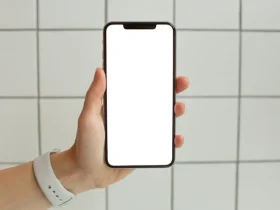






Leave a Reply