Facebook Marketplace has evolved as a key tool linking consumers and sellers within local communities in today’s booming digital marketplace. However, as with any online business, the Facebook marketplace has some minor faults and bugs that can hinder regular business operations.
The problem of Facebook marketplace messages not showing on Messenger can frustrate users. In this article, you’ll learn how to reclaim control of your chats and keep your buying and selling activities on track on the Facebook marketplace.
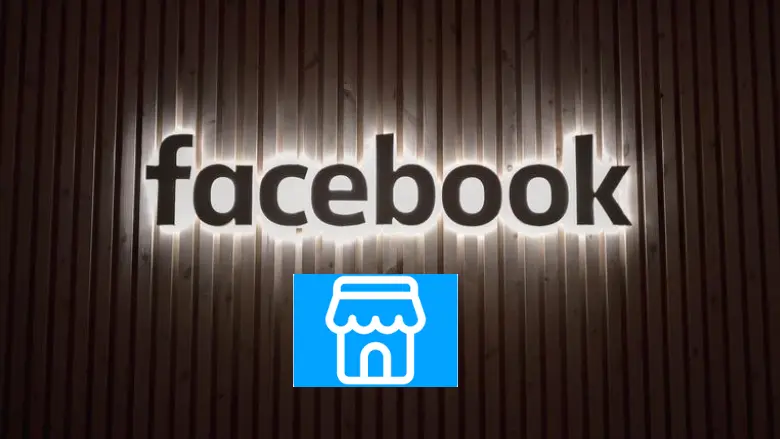
What Is the Facebook Marketplace?
Facebook Marketplace is a feature of Facebook that allows users to purchase and sell various goods and services locally. It works like a virtual marketplace where users can put products for sale, explore other users’ listings, and connect directly with potential buyers or sellers using Facebook Messenger.
Facebook Marketplace is designed to make it easier for users to find, purchase, and sell products in their local region. Users can look for specific products, browse categories, and filter results based on location. It has become a popular way for individuals and businesses to connect and exchange goods, like secondhand furniture, gadgets, and apparel, or provide services such as home repairs.
Users can access the platform via the Facebook app and website. It should be noted that the availability and features of Facebook Marketplace can vary by area, and not all regions have access to this service.
Related: How to set up Facebook Marketplace Settings to Local Only?
Why Are Facebook Marketplace Messages Not Showing?
There could be many reasons you are facing the Facebook marketplace messages not showing on the messenger issue. Here are some reasons for why this is happening:
Privacy Settings
One of the most common problems is with privacy settings. Messages from unknown or non-friend individuals can be filtered out by Facebook’s messaging system and placed in separate folders or message request areas.
Technical Issues
Facebook occasionally has technical issues like any other online network. These bugs can prevent messages from loading or appearing properly.
Internet Connection
The strength and consistency of your internet connection can greatly impact your Facebook experience. A slow or unreliable connection can cause messages to stop loading or updating in real-time, giving the impression that your messages are not being displayed.
App or Browser Issues
Problems can arise when using the Facebook app or a web browser. Outdated programs or browsers can be incompatible with the platform, resulting in messages that do not appear or work as expected.
Account Issues
Account-specific issues could sometimes be the core cause. If your Facebook account is limited, suspended, or experiencing problems, you cannot receive or see messages from other users.
Blocking and Filtering
Users can inadvertently block or filter messages from specific users. Messages can not appear in your main message inbox due to being placed in blocked or filtered message sections.
Whether the marketplace messages not showing in Messenger on iPhone or any other device, you can learn to fix it easily. Keep reading to find out how.
How to Fix Facebook Marketplace Messages Not Showing?
Here’s how to resolve the common issue of Facebook Marketplace messages not appearing:
Change Your Privacy Settings
You must first update your privacy settings to resolve the Facebook Marketplace messages not appearing. Messages from persons not on your friend’s list or considered unknown can be filtered out of your primary message inbox.
Related: How to Hide Facebook Marketplace Listings from Friends?
Address Technical Issues
In some cases, Facebook can experience technical issues that prevent messages from displaying correctly. Consider basic troubleshooting methods if you’re experiencing this issue.
Examine Your Internet Connection
A steady internet connection is essential for a smooth Facebook experience. Messages cannot load properly if your internet connection is slow or inconsistent.
Resolve App or Browser Issues
Problems with the Facebook app or web browser can cause message visibility to be compromised. To resolve this, ensure that your Facebook app is up to date or try a different web browser.
Facebook Messenger may experience disruptions due to ongoing updates. In such cases, it is advisable to verify its operational status using Downdetector.
Check for Account Problems
Problems with your account, such as limits or suspensions, can affect your ability to receive and see messages on Facebook Marketplace.
Clear Cache
Clearing your browser’s cache and cookies can assist in resolving difficulties with messages not appearing on Facebook Marketplace. This procedure deletes transient data that can cause conflicts or cause marketplace Messenger not working properly.
Report the Problem to Facebook
If none of the above alternatives work, consider reporting the issue to Facebook for additional assistance. To contact Facebook support for advice and resolution, go to the Facebook Help Center and seek the “Report a Problem” or “Contact Us” option.
By following the above-written methods, you will most probably fix the marketplace messenger not working issue. If you are still facing this issue, please contact Facebook customer support.
Related: How to Use Facebook Marketplace Without Account?
FAQs
Why can’t I see Facebook messages from Marketplace?
There might be several factors contributing to the issue of Facebook Marketplace messages not appearing in Messenger. Let’s explore some of the possible causes for this problem:
1. Privacy Settings
2. Technical Issues
3. Internet Connection
4. App or Browser Issues
5. Account Issues
6. Blocking and Filtering
How do I enable Marketplace messages on Facebook?
To control your Marketplace notifications, you’ll use the Facebook app. First, tap the icon in the top right corner of Facebook. Then, scroll down to ‘Help & settings,’ and tap on ‘Settings.’ Continue scrolling and tap ‘Notification settings’ under the ‘Notifications’ section.
How do I see hidden messages on Facebook Marketplace?
On your phone, you can copy the link to the listing and open it in Chrome to see hidden info. If you’re on a computer, you can use Google Developer Tools or change ‘www’ in the web address to ‘m’ to switch to the mobile view.
Conclusion
The issue of marketplace messages not showing in messenger iPhones and other devices can be unpleasant and disruptive, especially for users who buy and sell in their local communities daily. This issue has numerous possible causes, ranging from privacy settings to technical issues. The good news is that many of these difficulties are easily resolved by tweaking privacy settings, clearing cache and cookies, checking your internet connection, etc.




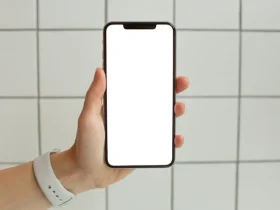





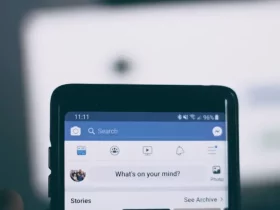
Leave a Reply