Millions of people around the world use Spotify, making it the most widely utilized music streaming service. On a variety of gadgets, such as PCs, laptops, smartphones, and smart speakers, it enables users to access a huge library of music, podcasts, and other audio content. However, occasionally users may have problems like being abruptly locked out of their Spotify account.
The loss of playlists, history, and preferences that can occur when Spotify logs a user out can be upsetting for those who have invested a lot of effort in building their music library. Hence, in order to easily continue using Spotify, it’s imperative to understand the possible causes of why Spotify logged me out and how to fix this problem.
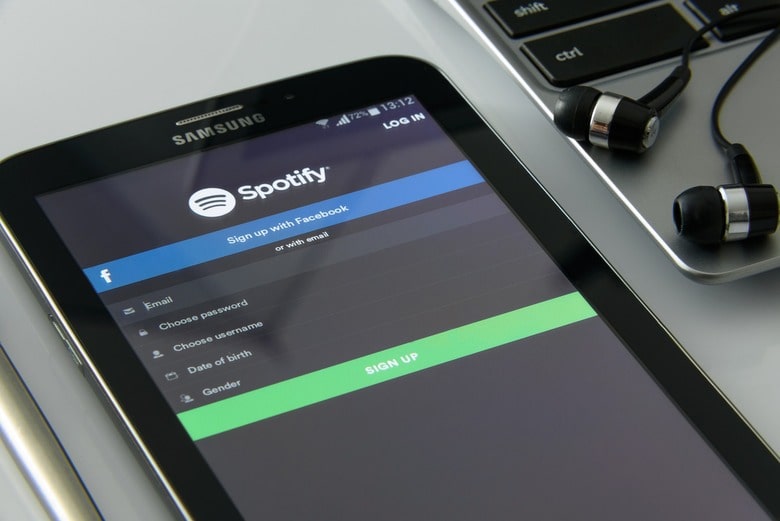
What Is Spotify Used For?
Users of the well-known music streaming service Spotify have access to a vast library of songs, albums, and podcasts from many different genres and artists. It was first introduced in 2008 in Sweden and currently has 356 million active members across 178 countries.
Both free and premium subscription options are provided by Spotify. The free plan offers restricted access to music and features and uses advertisements to make money. Spotify Premium, one of the subscription options, offers ad-free listening, better audio streaming, offline listening, and more.
Spotify is a comprehensive platform for entertainment and knowledge because it provides podcasts and other audio content in addition to music. Let us now answer the query ‘why has Spotify logged me out?’
Why Did Spotify Log Me Out?
For a number of reasons, including security considerations, technical difficulties, changes to your login information, inactivity, and third-party app interference, Spotify may log you out of your account. Let’s discuss why Spotify logged me out in more detail:
1. Account Security Concerns
When Spotify notices any unusual behavior, it automatically shuts you out of your account as a security precaution. Unusual login locations, unauthorized access attempts, or other indications of possible account compromise should be included.
By logging out, you may shield your account from illegal access and guard against the loss of data and personal information. It’s critical to secure your account if you believe it has been compromised by changing your password and turning on two-factor authentication. You can also frequently check your account activity to make sure no unwanted access has occurred.
2. Changes to Login Credentials
If you recently changed your login information, such as your email address or password, Spotify may log you out of your account. This is due to the platform’s requirement that users log in using their most recent credentials in order to protect account security.
In order to avoid unwanted access and make sure that only the account owner has access to the account, users who have recently changed their login credentials should be logged out. After updating your login information, if you accidentally log out of Spotify, just sign in again with your new information to get access to your account.
3. Inactivity
In order to protect user data and accounts, Spotify shuts users out of their accounts while they are inactive. A user may leave their account open to unauthorized access and possible data breaches if they stay logged in to their account for an extended length of time without engaging in any activity.
Spotify can safeguard the user’s account and data from potential security issues by logging out inactive users. It also releases server resources and lessens platform stress, enhancing overall performance for active users. As a result, logging out inactive users is a crucial security feature that contributes to preserving the reliability of the Spotify platform.
4. Technical Issues
You might lose access to your account if Spotify’s server experiences technical difficulties. Users may need to log out and log back into the platform because of these problems, which could be caused by maintenance, updates, or other performance-related issues.
Logging users out for a while can help to reset and optimize the platform’s functionalities when technical issues unexpectedly affect performance. If you accidentally log out of Spotify because of a technical difficulty, just log back in to get access to your account and carry on using the service as usual.
5. Third-Party Interference
Due to interference from third-party apps, Spotify may log you out of your account. Users may experience issues that necessitate logging out and logging back in because some apps that interact with Spotify may not be compatible with the platform.
Moreover, third-party apps can jeopardize your account’s security and integrity. In order to avoid unwanted access and make sure that only reputable apps are communicating with the platform, users should log out after using third-party apps.
If third-party interference forces you to log out of Spotify, you may simply log back in to get access to your account and prevent using unsupported apps in the future.
How to Fix Spotify Logging Me Out Issue?
Ok, Spotify logged me out can’t log in, what now? There are numerous actions you may take to log back into your Spotify account after being abruptly logged out in order to avoid this from happening again. You can try the following fixes:
1. Reset Your Password
The first thing to do if Spotify logs you out over security concerns is to change your password. By selecting the “forgot password” link on the login page and following the instructions to reset your password, you can accomplish this. Choose a strong, original password that you’ve never used before.
2. Check Your Account Activity
It’s a good practice to check your account activity after changing your password to be sure that no illegal access has occurred. You may accomplish this by visiting your account settings and looking over your devices’ and login histories. Contact Spotify support right away if you observe any unexpected behavior, such as logins from unknown devices or places.
3. Try Another Device
If you’re having problems connecting to Spotify on a certain device, try logging in on another device to determine if the problem is device-specific. If you can log in on another device, the problem might be with the one you were using earlier.
4. Clear Your Cache and Cookies
If you’re having trouble signing in to Spotify on the web, clearing the cache and cookies in your browser may be able to help. Now select “Clear browsing data” in your browser settings.
5. Disable VPNs and Ad Blockers
Certain VPNs and ad blockers may prevent you from logging into Spotify. Try turning off any ad blockers or VPNs you may be using before logging into Spotify.
6. Update Your App
Try updating your Spotify app to the most recent version if you’re experiencing problems logging in. This can fix errors and problems caused by out-of-date software.
7. Uninstall and Reinstall the App
If updating the app doesn’t work, try installing it again. Corrupted file and data issues may be resolved in this way.
8. Contact Spotify
Contact Spotify support for additional help if none of these fixes work. They can offer other alternatives and assist in resolving the problem.
In addition to these fixes, you may take the following precautions to prevent getting locked out of your Spotify account again in the future:
- Enable Two-Factor Authentication
This will give your account an extra layer of security and help prevent illegal access. Under your account settings, you can turn it on.
- Keep Your Login Information Current
If your email address or password changes, make sure to update your login information. This can assist in avoiding problems brought on by login credential changes.
- Use Trusted Third-Party Apps
Only make use of reliable third-party apps that work with Spotify. This can assist in avoiding problems brought on by outside meddling.
- Log Out of Unused Devices
Be sure to log out of any unneeded devices if you use Spotify across many devices to prevent inactivity-related problems.
Also Read: How to Play Apple Music on Alexa?
FAQs
How do I recover my Spotify account?
You can reset your password using the email address linked to your Spotify account, or you can get more help by contacting Spotify support.
Why Can’t I Log Into My Spotify Account?
If you’re unable to enter your Spotify account there could be a number of causes, including invalid login information, technical difficulties, account security issues, or outside interference.
Why did I get logged out of Spotify and it won’t let me log in?
Several issues, such as login difficulties, might arise from an older version of the Spotify app. By upgrading the program on your devices to the most recent version, you may fix the majority of these problems. By going to the appropriate app store on your iPhone or Android device, you may update Spotify.
How do I know if Spotify banned me?
You will receive an email from Spotify Stated that your account has been suspended. Otherwise, you can contact to customer support to ask about the Spotify account problem.
Does my Spotify account get deleted?
Spotify will give you a link (URL) when you close the account that you may use to revive it within seven days. If you can’t open the link Spotify will remove your data after 7 days. But you can create a new account for free by using a new email.
Conclusion
It might be annoying to find yourself unexpectedly locked out of your Spotify account making you wonder why did Spotify log me out? You can attempt a number of fixes, including changing your password, verifying your account activity, emptying your cache and cookies, removing ad blockers, and disabling VPNs.
More advanced problems can also be solved by updating your app, removing and reinstalling it, and getting in touch with Spotify support. You can prevent getting logged out of your account due to security concerns or inactivity by taking preventive measures like turning on two-factor authentication, keeping your login information up to date, and logging out of unused devices.



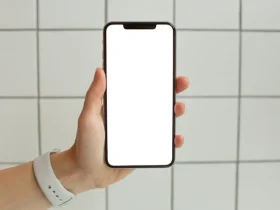






Leave a Reply