One of the biggest music streaming services in the world, Apple Music offers a sizable selection of songs, albums, and playlists. It can be challenging to listen to your favorite music, though, since not everyone owns an Apple device or has access to the Apple Music app. Many people wonder if they can and how to play apple music on Alexa.
Fortunately, you can play Apple Music on devices that support Alexa thanks to a feature in Amazon’s well-known virtual assistant, Alexa.
You can play Apple Music on Alexa by following the instructions in this guide. You can use the extensive Apple Music collection on your speakers and the simple voice control system of Alexa to play music. You can also learn to use Alexa as a Bluetooth speaker without wifi. Keep reading to find out how to connect apple music to Alexa.
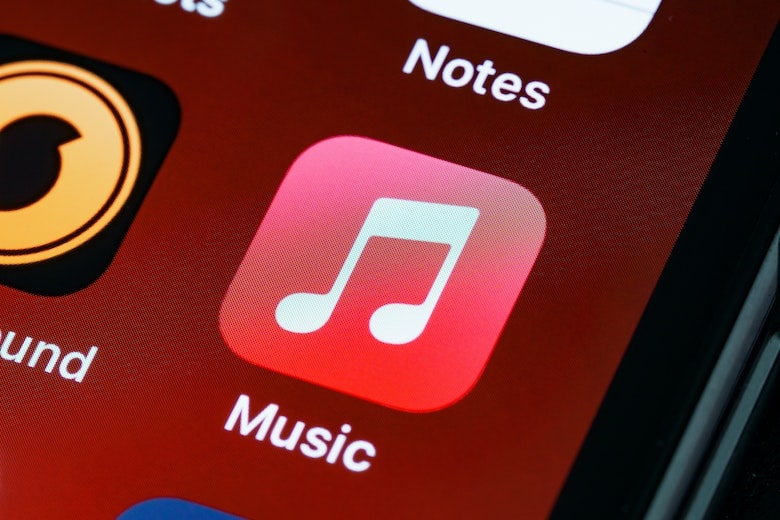
Can You Play Apple Music on Alex?
Yes, Alexa can indeed play Apple Music. The Echo Dot and other Amazon Echo devices are compatible with a number of music streaming services, including Apple Music. Your favorite songs, albums, playlists, and more may all be played on your Echo device with Apple Music.
You must connect your Apple Music account to your Alexa app in order to play Apple Music using Alexa. You can accomplish this using the Alexa app on your smartphone or the Amazon website. Once Alexa and your Apple Music account are connected, you can use voice commands to request any songs you want to be played.
Along with supporting music playback, Alexa also supports additional Apple Music-related capabilities, such as song information requests, playlist additions, and station creation. You can enjoy a sizable music collection on your Echo device thanks to Alexa and Apple Music. Now let’s talk about how to connect apple music to Alexa.
How to Play Apple Music on Alexa?
Now let’s talk about methods through which you can play Alexa apple music. You can try any of the methods listed down below but make sure to follow each step until the very end.
- Play Apple Music on the Echo Dot Using Alexa
To use Alexa to play Apple Music on your Echo Dot, follow the steps written down below.
- Turn on the Alexa app on your device.
- A drop-down menu will appear when you will tap the menu button in the top-left corner.
- Hit “Link New Service” once.
- Choose “Apple Music.”
- Open your Apple Music account and log in.
- Give Alexa permission to access your Apple Music library.
- Activate Apple Music by saying “Alexa, play [artist/song/playlist].”
- When you ask Alexa to play music, she will begin to do so.
- Use voice commands like “Alexa, pause,” “Alexa, continue,” or “Alexa, skip” to manage the music playback.
- Speak “Alexa, stop” to make the music cease.
- “Alexa, switch to [service name]” will switch to a different music service.
- Add Apple Music to your Amazon Music library
You can add Apple Music to your Amazon Music collection by following these steps:
- Turn on the Alexa app on your device.
- Tap the menu button in the top-left corner.
- A drop-down menu will appear.
- Hit “Link New Service” once.
- Choose “Apple Music.”
- Open your Apple Music account and log in.
- Give Alexa permission to access your Apple Music library.
- After the accounts are connected, select “Music Library” and tap “Apple Music”.
- Tap on the songs or playlists you want to add after looking through your Apple Music library.
- Press “Add to Library” once.
- Your Amazon Music collection will now include the chosen songs or playlists.
- Bluetooth-Enabled Apple Music Streaming on an Amazon Echo Dot
Here’s how to use Bluetooth to broadcast Apple Music to an Amazon Echo Dot:
- Turn your Amazon Echo Dot on.
- Set the pairing mode on your iPhone, iPad, or other Apple device.
- Tell Alexa to pair. Alexa will look for Bluetooth devices that are accessible.
- From the list of available devices, pick your Apple device.
- Your Apple device and Amazon Echo Dot will now be paired.
- On your Apple device, launch the Apple Music app.
- Play a song from your Apple Music collection.
- Your Amazon Echo Dot will automatically receive audio over Bluetooth.
- Use voice commands like “Alexa, pause,” “Alexa, continue,” or “Alexa, skip” to manage the music playback.
- Speak “Alexa, stop” to make the music cease.
- Just say, “Alexa, switch to another audio source,” to change to Bluetooth.
Be aware that the audio quality can change based on your Bluetooth connection’s strength and the caliber of your speakers. Try rebooting both your Apple device and Amazon Echo Dot if you run into any problems, or ask Amazon’s customer service for help.
Why Is Apple Music Not Working On Alexa?
There are a number of reasons why Apple Music might not function on Alexa. Down below we have listed some reasons why Alexa apple music is not working for you.
- You won’t be able to play music from the service if your Apple Music account is not connected to Alexa.
- Make sure the devices are correctly paired and connected if you’re experiencing Bluetooth connectivity troubles when attempting to play Apple Music on Alexa.
- On occasion, software flaws can prohibit Alexa from successfully playing Apple Music. You might want to restart your Echo Dot and the Alexa app, or you might want to remove and reload the Alexa app.
- Check that the microphone is turned on and that the device is not muted if Alexa is not responding to your voice commands.
- Slow or unstable internet connection: Alexa may be unable to stream Apple Music if the internet is slow or unstable. Change the Wi-Fi network on your device or try rebooting your internet router or modem.
- Problems with your subscription could be the cause. Verify that your Apple Music subscription is active and that your payment information is current.
Try the suggested actions to fix any of these problems if you run across them. You can get more help from Amazon’s customer service if the issue continues.
How to Play Apple Music on Alexa Without Speaking?
The Alexa app makes it easy to use Apple Music on Alexa without speaking. Using the app, you can easily manage music playback on your Echo device without using voice commands. Here’s how to use Alexa to play Apple Music without speaking.
- Launch the Alexa app on your smartphone.
- Tap the “Devices” icon in the app’s bottom right corner.
- From the list of devices, pick your Echo device.
- Navigate to the “Music & Books” section of your control panel.
- Decide to make “Apple Music” your preferred music provider.
- If you haven’t done so before, log in to your Apple Music account.
- Look through your music collection, playlists, and suggestions.
- To begin playback, tap the play button.
- You can pause, skip, fast-forward, and change the level of your music using the control panel.
Apple Music can also be played simultaneously on multiple Echo devices via the Alexa app. Simply choose the gadgets you wish to use to listen to the music, then begin playing it. This function is helpful for setting up a multi-room audio system or for playing music in numerous rooms.
The previous and next track buttons, which can also be used to play Apple Music without speaking, are physical controls for some Echo devices that can be used to control music playback.
How Do I Get Alexa to Play My Apple Music Easily?
For a variety of reasons, Alexa does not play music from Apple Music. Your internet connection could be the main cause. You might not be able to access Alexa Music because your Alexa device or Alexa app is out of date. Your Apple or Amazon account could be malfunctioning or having difficulties.
- To play Apple Music on Alexa, launch the Alexa app on your smartphone and in the top left corner, select the three-lined Menu. After that, select setting from Menu’s bottom section.
Tap Music & Podcasts on the Settings page after scrolling down and select the Link New Service option on that page. Click the Apple Music button from the list of products and select “Enable To Use” from the menu at the bottom of the screen. To sign in, enter your Apple Music login information.
- You can also use Echo Dot in this situation. Echo Dot and Alexa Music are compatible, and connecting them couldn’t be simpler. You must have both an active Apple Music membership and an Amazon account. You may quickly set up an Echo Dot with these accounts, and you can play and listen to your favorite playlists.
In case of a situation where you need to reset the firestick without a remote, you can reset it using a mobile device by navigating to settings, and device, and resetting to factory defaults.
FAQs
Can Apple Music play on Echo dot?
Yes, You can easily use Echo dot with Apple Music, All you need is a subscription to Apple Music with an active Amazon Account.
Why is Alexa not playing music from Apple Music?
Alexa not playing music from Apple Music because of the following reasons
1. Faulty Internet Connection
2. Outdated version of Alexa
3. Problem with Amazon Account
4. Your Apple music subscription may be expired
How do I play music on Echo dot without talking?
1. Set the Echo dot on only the speaker
2. Go to Apple Music and play your favorite music manually without speaking
Conclusion
In conclusion, if you are wondering how to play apple music on Alexa, then you should know that using Alexa to play Apple Music is an easy and practical method to listen to your favorite music on Amazon Echo devices. You can connect your Apple Music account to your Alexa app in just a few easy steps and start listening to your favorite songs, albums, playlists, and more.
Apple Music on Alexa offers a seamless and pleasurable experience, whether you choose to utilize voice commands or manage to play through the Alexa app. You can quickly set up a multi-room audio system and listen to your music in any room of your house thanks to Alexa’s ability to play music from several devices at once.









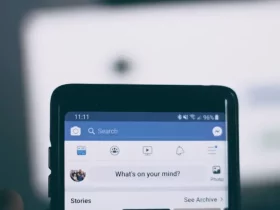
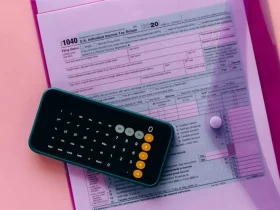
Leave a Reply