
If you have Windows 10, then you might have encountered one of the most challenging problems, which is the black screen. A black screen is a serious issue since it won’t provide you with any message or error code through which you can find out the root cause of the problem and fix it.
While there can be many issues that could lead to a black screen, you might encounter this problem if there are any compatibility issues with any feature or issues with a graphics driver. If the computer gets an update with bugs, then you might also get a black window.
Sometimes, the issue of a black screen might arise due to any problems related to hardware. So, how do you Fix windows black screen? There are different ways that Windows 10 offers to find and get this issue fixed. Let’s learn more about it in this article.
What Does The Black Screen Of Death Mean?
The black screen of death is a major issue with your computer which will cause your entire system to black out. Due to the error, the operating system will completely shut down since it won’t be able to function properly and safely. There can be many reasons for the black screen of death issue, such as:
- Software Issues
- Malware or Virus
- Hardware Issues
You might see a black screen on your desktop when you are starting it up, updating the software, or when you are in the middle of screen usage.
There can be instances where you can resolve a black screen on Windows 10 by simply rebooting your device. However, there can be some issues where you need to carry out proper system restoration or would have to reinstall the OS (operating system).
How to Fix the Black Screen of Death Issue on Windows 10?
One of the ways through which you can resolve the black screen of death issue is through using your keyboard. Simply press down on the Windows key + P or Ctrl + Alt + Del and it will help you reset the graphics of your screen on the system. If there is a nominal issue that is causing the Windows 10 black screen, then using this method will resolve it.
How to Repair the Windows 10 Black Screen Issue in Safe Mode?
If the Windows 10 black screen is due to issues with hardware or driver, then it means that you need to fix this problem in the safe mode. And for that, you can carry out the following steps to resolve issues with your hardware and driver to fix the black screen death issue.
Step 1 – Open the Diagnostics Mode
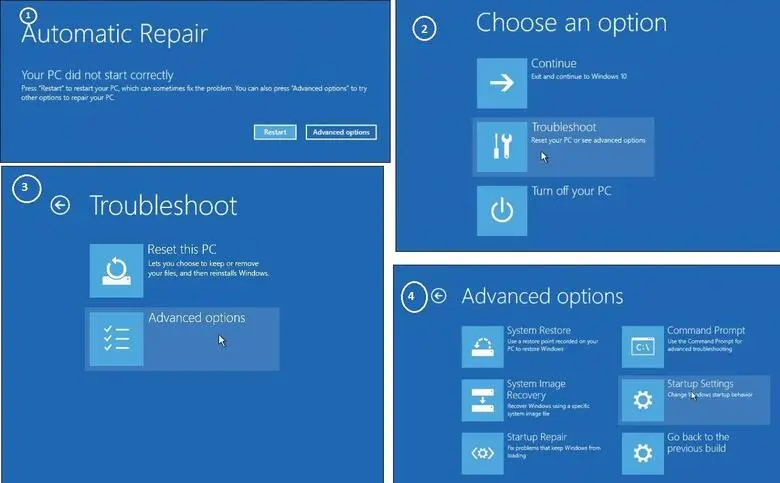
The first thing that you need to do to fix windows black screen is turn on and off your system three times consecutively, and on the third attempt, your system will enter the Diagnostics Mode. Once you are in the Diagnostics Mode, you need to choose the Advanced Options.
Step 2 – Enable the Safe Mode option
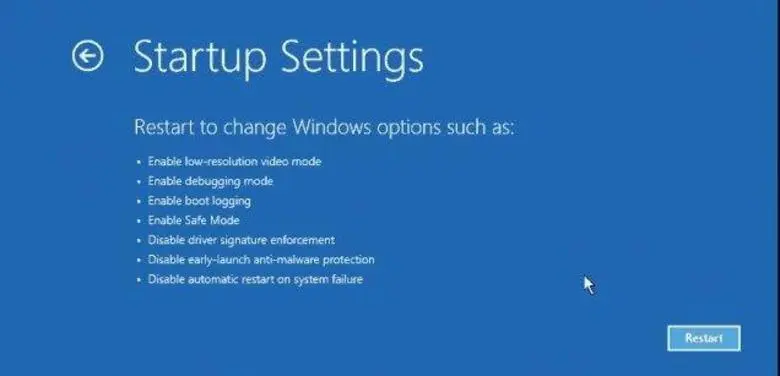
Next, you need to select Troubleshoot, open the Advanced Options, and choose the Startup settings, where you’ll see the startup menu. In that menu, you need to click on the Enable Safe Mode option, which will restart the entire system.
Step 3 – Disable the Display Adapter
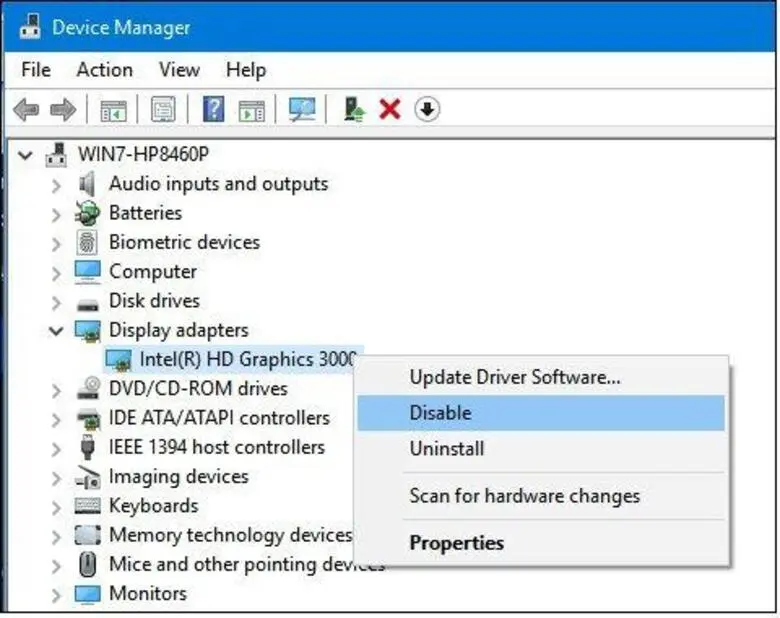
sss
After the system restarts in safe mode, search for the Device Manager and open it. You will then have to choose the Display Adapter and disable it by making right-clicking.
An important thing to note is that you need to check if there is an update for Windows or might have to get the latest driver from the manufacturer’s website. Once everything is complete, restart the system to ensure there is no issue in the installation of a Windows update, and hopefully, this will be able to resolve your black screen of death issue.
Ways to Prevent Black Screen of Death on Windows 10
The methods mentioned above will help you resolve the issue of the black screen of death on Windows 10 and help you resume your operations. However, you need to take the relevant measures that will ensure such issues don’t happen in the future as well, such as:
- Have an Anti-virus and Anti-malware program on your system and don’t visit any websites or install unsafe programs.
- Keep your system safe from incurring any physical damages.
- Make sure that the drivers that are connected to your system are updated so that the installed version has no compatibility issue with the existing OS.
- Proper installation of hardware is vital, and make sure to check the connections before trying any fix.
- Verify and check if the programs that you install are compatible with the Windows system.
You can also take these steps if you haven’t had an issue with a black screen on Windows 10 and want to prevent it from ever happening. It will save you from getting disturbed when carrying out your day-to-day tasks on your computer.
Also, there is a possibility that you might not be able to fix the Windows 10 black screen of death or lose your data during the process. In that case, you need to have a data backup to recover lost data on the computer.
Final Takeaway
There is no telling when the issue of the black screen of death on your Windows 10 might occur. Nevertheless, you can follow the methods mentioned in this article and get the issue resolved in no time.
Also, it is best to follow the tips in the above section that will allow you to keep your system from facing this issue. It is better to be safe than sorry and that is why you should take relevant steps to ensure you don’t have to face the issue black screen of death Issue on Windows 10.



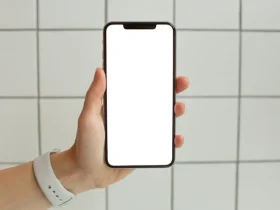






Leave a Reply