The voice-activated assistant Alexa from Amazon has gained popularity among many households. Many people’s lives have been simpler because of Alexa, who can play music and check the weather, and do many other things. Unfortunately, people occasionally experience the Alexa gadget blinking yellow and green, which is a problem. Many people may be left wondering what the flashing lights represent and what to do as a result of this prevalent issue.
In this post, we’ll look at some of the typical causes of Alexa’s yellow and green flashes, as well as how to monitor and handle notifications. We’ll also go over how to modify your Alexa device’s notification settings so you can choose how and when to get alerts. You’ll have a better knowledge of what the flashing lights on your Alexa indicate by the end of this article and how to utilize this function to its full potential.

Why Is Alexa Flashing Yellow Green?
Alexa’s blinking yellow and green lights let the user know when a message or notice is awaiting them. When you notice this, Alexa may have something to inform you that you might have overlooked.
This alert could be a message from a contact in your Alexa app or a reminder you create. The flashing lights can be helpful in ensuring that you don’t miss critical notifications, even though some individuals might find them bothersome. Let us now talk about ‘why is my Alexa yellow?’ in detail.
Why Is My Alexa Yellow?
If your Alexa device is blinking yellow, it is letting you know that you have a notification or message waiting for you. This may be a notification from a third-party skill you’ve activated, a message from a contact in your Alexa app, or a reminder you’ve scheduled.
You may simply ask Alexa, “What are my notifications?” or launch the Alexa app on your phone to verify and respond to the notification. You can modify your notification settings to manage when and how you receive notifications on your Alexa device if you think the flashing lights are annoying or unnecessary.
How to Turn Off Alexa’s Yellow Light?
By blocking alerts or marking them as read, you can turn off Alexa’s yellow light if you find it to be obtrusive or superfluous. Here is how to go about it:
1. Disable Notifications
Open the Alexa app, go to “Settings” > “Notifications,” and disable the toggle switch for each notification type you want to turn off. This will turn off all notifications. When notifications are turned off, Alexa stops sending them and the yellow light stops flashing.
2. Mark Notifications as Read
Saying “Alexa, what are my notifications” to Alexa will read your notifications and mark them as read. and then tell Alexa to delete my notifications to designate them as read. By doing this, you can get rid of any alerts or reminders that are making the yellow light blink.
3. Change Notification Settings
To manage when and how you receive notifications on your Alexa device, you may also customize your notification settings. Open the Alexa app, go to “Settings” > “Notifications,” and adjust the notification settings as needed. You can select which alerts you want to get, how often you want to receive them, and even the notification’s tone and volume.
In conclusion, you may avoid pointless distractions and manage the notifications you receive on your Alexa device by disabling or changing your notification settings.
Why Is My Alexa Green?
So why is Alexa flashing green for you? If the light on your Alexa device is green, you might be on a call or have a visitor who is checking in on your device. The microphone and camera are both operational while the light is green, which also indicates that Alexa is processing your request.
The green light will stay on while you are on a call until it is over. You can end a call by saying “hang up” if someone is randomly logging in to your smartphone. You can disable the microphone and camera in the device settings if you don’t want Alexa to have access to them.
Also Read: How to Stop Alexa Spinning Blue Light?
How to Turn Off Alexa’s Green Light?
The green light on Alexa often signifies that the gadget is in use, such as during a call or when the camera or microphone is in use. You can disable the green light by doing the following if you find it annoying or don’t want people to know when Alexa is being used:
1. Turn off the Camera and Microphone
You can disable the camera and microphone if you wish to turn off the green light that appears when these capabilities are in use. To turn off the toggle switch, launch the Alexa app and go to “Settings” > “Device Settings” > “Camera” or “Microphone.”
2. Use the Alexa App
You can use the Alexa app rather than the actual device to use Alexa without the green light. You may issue commands, set reminders, and place calls via the app without Alexa’s green light flashing.
3. Enable “Brief Mode”
Turn off the green light by activating “Brief Mode,” but note that doing so will also turn off Alexa’s voice response. Open the Alexa app and go to “Settings” > “Device Settings” > “All Devices” > “Communications” > “Brief Mode” to enable this option.
Also Read: How To Change Alexa’s Voice To Jarvis?
FAQs
Why is my Alexa blinking yellow and not responding?
The yellow light on your Alexa indicates that you have received a notification or text. If Alexa is not blinking yellow, it implies there are no pending messages or notifications.
Why is Alexa stops flashing green?
When Alexa flashes green, it signals you have an incoming call. If the light is not blinking, there may be no incoming calls. But, you may check to see whether other lights are operating correctly, which will guarantee that your Alexa is fully functional.
Conclusion
So why is Alexa flashing yellow-green? The green and yellow lights on your Alexa device represent various communication and activity levels. The green light shows that the device is in use, such as during a call or while the microphone or camera is engaged, whereas the yellow light often signifies that you have a notification or message waiting for you.
There are numerous ways to disable the flashing lights if you find them annoying or unneeded. You can also change the settings to decide when and how you receive notifications.
You can use Alexa without giving it any visual cues by deleting notifications, marking them as read, turning off the camera and microphone, using the Alexa app, or by utilizing Brief Mode This will assist you in avoiding unnecessary distractions.









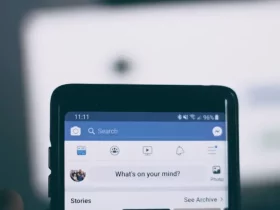
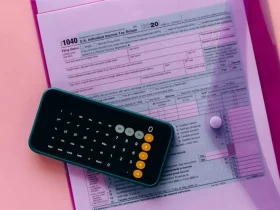
Leave a Reply