Snapchat comes with several new features to make its audience happy. The Snapchat team also updates its app continuously. But still, there are some errors like Snapchat loading Picture is very annoying for the users. Not only does this problem waste the time of Snapchat users but also users may miss important messages on Snapchat.
When a person is trying to open the snap, Snapchat can’t load the image and the image gets stuck because of several reasons.
Stop worrying about Snapchat not loading pictures as we will completely explain to you the solutions and different ways to deal with this problem on Snapchat.
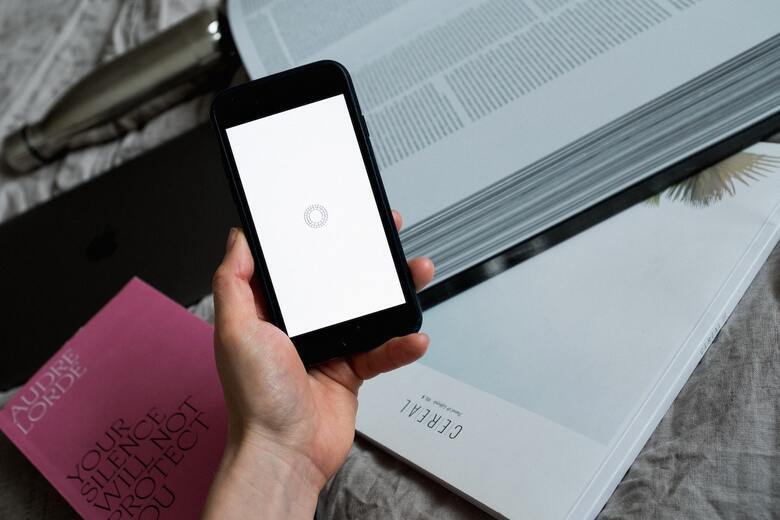
Why isn’t Snapchat Load the Picture or Stories?
Snapchat is unable to load the image because the app is experiencing technical difficulties. Snapchat servers may be down or your device may also be to blame for this error.
There could be other reasons like cell phone problems, internet connection issues, or you are using the outdated version of the Snapchat app.
Bugs or cache in the Snapchat app could be the reasons that cause this error
In this article, we will tell you the ways to fix the error of Snapchat loading pictures. So keep reading to find out the solution.
Ways to fix Snapchat Can’t Load the Snaps
If your Snapchat can’t load the snaps or stories then you need to follow the below ways to fix this problem
1. Restart your Cell Phone
Power Cycle your cell phone device is one of the easiest ways to solve the error of Snapchat Loading Picture. You have to follow three simple steps to power cycle your Smartphone.
- Press and Hold the power button of your Smartphone for a few seconds.
- Click on the “Power off” to turn off your phone.
- After a few seconds turn it back on and then open the Snapchat app
Check to see if the issue is resolved or not. If the error still exists then try the next method.
2. Check your Internet Connection
There is a possibility that you have a poor internet connection because the Snapchat app is enabled to load Snaps and Snaps stories.
Check your modem signal and restart it if it is not working properly. If you are using cellular data then you switch to another internet connection.
Check whether the problem has been solved or not. Try the next step if the problem continues.
3. Enable Snapchat Permisstion
Before using the Snapchat app you should double-check that you still have all of Snapchat’s permission that requires to work it properly.
For this first check the storage permission that is necessary for Snapchat to access your local storage to store images and stories.
Snapchat will be unable to recognize photos, store specified content, scan Snapcodes, and other features if the permission is disabled.
You follow the steps below to enable Snapchat permissions on Apple or android devices.
- Go to the Snapchat App.
- Tap on the profile icon (Bitmoji) in the upper left corner.
- Then go to the settings.
- Click on “Permission” under the Additional actions
- If it asks for any permission then enable the Permission.
After enabling the permission on Snapchat, check to see if the problem has been solved; if not, go to the next step.
4. Clear Cache Snapchat App
Clear the Snapchat cache has removed the bugs or errors in the Snapchat App. In addition to this, it also clears the memory that causes the Snapchat app to slow down.
After installing the app into your phone, the cache begins collecting information or data from the Snapchat app, and once the cache memory is full it creates some serious issues with the application.
You can follow the below steps to cache clear your Snapchat App.
- Open Snapchat on the mobile phone.
- Go to the app settings.
- Click on the clear cache in the Account Action tab.
Restart your cell phone after clearing the cache of your Snapchat App.
5. Update Snapchat App
The outdated version of the Snapchat app is also one of the reasons that Snapchat not loading snaps. The developer of the Snapchat app always working to improve it, so if your Snapchat is not working properly then you should first check for updates.
If the auto-update option is off on your cell phone then you can manually check on the app store for apple users and android users can check on the play store.
Check to see that Snaps get open after updating the Snaps, if not then try to next method.
6. Turn off the Power & Data Saving Option
There is the possibility that battery saving mode or mobile data saving mode is enabled on your Smartphone which causes the app to not stop working. pictures.
Another reason could be the data saver option that does not allow the Snapchat app to use mobile data and Eventually, Snapchat does not load the snap image.
So turning off the power saving and data saving options maybe solve the error of Snapchat loading pictures.
7. Try Another Device
Snapchat does show the snaps because there may be problems with your Smartphone or you are using the low-end android version.
So you should buy a new cell phone to make sure that all the apps will be working smoothly on your cell phone.
8. Log out and again Login Snapchat
You can log out of your account and re-login if the Snapchat problem continues despite your efforts to follow the above Ways.
By doing this the bug in the Snapchat app remove and the issue you face while loading stories, and opening snaps get fixed.
9. Clear the messages on Snapchat
If you enable to view the snap sent by a friend on Snapchat, then you should determine first whether the problem is limited to only that user or affects everyone.
If the problem is with a certain individual, you can clear the chat and begin a new chat. Remember that when you clear a chat, You lost snap texts, and everything both of you send to each other on that conversation.
To clear the Snapchat conversation you need to follow the below steps:
- Launch the Snapchat App.
- Click on the profile icon (Bitmoji) in the upper left corner.
- Then go to the settings.
- Click on the Clear conversation from the Account action menu.
After completing this, ask your friend to send you the snap and check whether the issue is solved or not. If the issue still exists then try the next method.
10. Unfriend and Add Again Snapchat Freinds
If the clear conversation doesn’t work, you may also try removing and re-adding your Snapchat friends in order to fix the error of Snapchat Loading Picture.
In many circumstances, this basic hack is well enough, and you will be able to access Snapchat without encountering any errors. Keep in mind, this method will destroy or delete all the old conversations and images in the chat.
So, if you have no concerns about deleting the old chat, you can simply follow the easy procedures outlined below to implement this strategy.
- Open the Snapchat app on your Cell phone
- Tap on the profile icon (Bitmoji) in the upper left corner.
- Click on “My Freinds” in the Friends menu.
- Find the friend with whom you are having an Issue.
- Click on their profile icon.
- Tap on the touch the three-dot line in the upper right corner.
- Choose the “ Remove Freind” Option and confirm it.
Also Read: How to See How Many Friends You Have On Snapchat
FAQs
Why Won’t Snaps Load In Snapchat Chat?
Snapchat not loading because there may be a problem with the Internet Connection. There is also a possibility that your smartphone contains a bug, or something occurring on the Snapchat server. But Most of the time the issue is generated by your device.
How to Troubleshoot the Snapchat Not Loading Snaps Or Stories?
You can troubleshoot the Snapchat Not Loading Snaps or stories by following the below steps:
1. Restart your Cell Phone
2. Check your Internet Connection
3. Enable Snapchat Permisstion
4. Clear Cache Snapchat App
5. Update Snapchat App
6. Turn off the Power & Data Saving Option
7. Try Another Device
8. Log out and again Login Snapchat
9. Clear the messages on Snapchat
10. Unfriend and Add Again Snapchat Freinds
How to Recover Snapchat Photos, chat, and videos?
You can follow the below steps to recover Snapchat Data:
1. Open the Snapchat app on your phone
2. Go to the settings in the top right corner
3. Then scroll down and tap on ” My Data”
4. Enter the Snapchat credential from where the data is saved
5. You will find all the previous data that was saved on Snapchat
How To See Saved snaps In Chat On Snapchat?
Open the Snapchat app and go to the chat. Find a Snapchat friend who sent you the snap and you have saved the snap. Open the chat and you will find all the snaps that you have saved.
Does Snapchat Delete My Snaps Once the Receiver Opens them 2022
Yes, Snapchat deletes the Snaps you send to other users as soon as they open your snap. If your privacy settings enable other users to keep your snaps, the receiver may also choose to save them.
Conclusion
The error of Snapchat loading pictures can be removed by using the above techniques. If the problem continues, you should contact Snapchat Support. The support team takes some time to respond and fix your problem.
I hope this guide helped you to fix the issue and you can now open and view the Snaps.
Related Articles


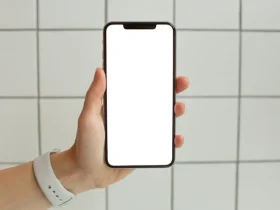







Leave a Reply