Ever wanted to set up a cloud server for home? With a DIY cloud storage system at your home, you can access all your data and files efficiently and whenever possible.
In everyday life, producing documents, videos, photographs, and other types of material raise the demand for cloud storage and storage devices. Compared to a cloud storage device, a device without remote connectivity is less valuable.
When you save data on your cloud, it is saved on someone else’s computer. If security is your priority, you can now set up your own cloud storage home server and have complete access to your files, calendars, data, and everyone directly from your smartphone.
Numerous paid cloud storage services like Google Drive, DropBox, Amazon Drive, Microsoft OneDrive, and others offer free storage but have storage and access control restrictions. Let us start by discussing in detail about cloud storage.

Cloud Storage
Cloud Storage means having a location to store all of your files and linking that location to a network or the internet. You can access your files using a Phone, computer, tablet, laptop, or cloud storage. You may access your files from any location as long as you have an internet connection. Your connection speed is undoubtedly correlated with performance.
When you are linked to your storage over a local network, performance is at its peak. Another helpful feature of this technology is the ability to back up the photographs on your phone. Consider it as your private network for file sharing. Now let us talk about setting up a cloud storage home server.
Requirements for DIY Cloud Storage Task
Spending more money enables you to purchase higher-quality equipment and provides more significant storage space. There are many ways to set up your cloud storage home server.
Regarding computers or technology, not skimping on cooling, power supplies, or hard drives is important. These factors are essential for secure data and durable components. Following are some requirements for your DIY cloud storage project to set up a cloud server for home.
- Newer Computer
- Router connected hard drive
- Network-attached storage device
Use a More Newer Computer
If you have recently upgraded one of your home PCs, this is wonderful. The new PC you bought will be a great place to start your server. Although more challenging to set up, it will be one of the most flexible systems available.
The limitation on the number of drives you can use is an issue with the Network Attached Storage device. You can attach your hard discs to a computer using its many storage bays and SATA ports. Although high-quality NAS devices have a good design to protect your drives, you can control cooling significantly with a computer.
Drives that are cooler last longer. The PC solution requires more setup work but is ultimately better. An outdated PC is something I would also avoid using. This will eliminate the requirement for additional peripherals like SATA cards and network cards with Gigabit Ethernet capabilities.
A Router-Connected Hard Drive
This is the economical choice to set up a cloud server for home. Features related to video files and data access could be better. Additionally, the security of your data depends on the quality of the backups you create elsewhere. This router choice performs better when connected to a local network.
Network Attached Storage Device
Network Attached Storage devices let you combine multiple hard drives into one device. It allows you excellent protection of data. Since the majority of these systems have numerous drive bays, your data is always immediately backed up on another drive in case one dies. Although some functions can be limited, this is a fantastic solution to protect your data.
This route is recommended if you need access to a computer or have limited space. It operates very similarly to the computer’s Zettabyte File System.
How To Set up Cloud Storage at Home?
Now let’s see some effortless ways to set up a cloud server for home.
- NextCloud
- OwnCloud
- Tonido
- Cozy
- Sparkleshare
- RedBooth
- Syncthing
- Seafile
- NextCloud
NextCloud is an open-source cloud storage alternative based on Linux and is a good choice if you want to develop your cloud server solution. It is a fork of the community edition of OwnCloud with features like calendar, contact integration, and mail integration. It also includes two-factor authentication for security. Nextcloud’s user claims that Owncloud is far less reliable than it.
Your data need to be entirely under your control. NextCloud assists you in finding a secure location for all of your data. Safe, under your supervision, and creating an honest, open, and reliable cloud provides a more dependable and long-lasting solution for users and customers. The project was started by the well-known open-source file sync and share developer Frank Karlitschek and joined by the most active contributors to his previous project, building on its mature code base.
NextCloud will create a drop-in replacement for that legacy code base that will offer all users the bug fixes, security hardening, and Enterprise Subscription features they need. This replacement will be completely open source. You can use this method to set up a cloud server for your home.
- OwnCloud
OwnCloud gives you access to syncing and sharing your data, giving you a home server cloud storage. OwnCloud is self-hosted and shareable. It offers easy access to your data via a web interface, sync clients, or WebDAV while also giving you a platform to effortlessly browse, sync, and share across devices. The open design of ownCloud is extendable through a straightforward yet effective API for plugins and applications and is compatible with any storage.
Through your ownCloud server, you can access the data you already have on a NAS at home, an FTP drive at work, or photographs shared with you on Dropbox. Run your OwnCloud server somewhere you feel safe and access all the information you need in one location.
- Tonido
You may access your files anywhere. With family, friends, and coworkers, share huge files and folders. Tonido is a Home server cloud storage that creates secure private shares that only those with permission may view or set up direct public links that anybody can use to access the material. You can sync and back up any number of folders.
With Tonido Server, you may use a web browser, a mobile device, a tablet, or even a DLNA-enabled device to access your computer’s contents. Create a Personal Cloud in a matter of minutes. Simply install the Tonido Server software to turn your computer into a private cloud server to get started.
Access your secure server from your smartphone, tablet, Windows, Mac, and Linux to exchange incoming and outgoing private documents, images, videos, or other files.
- Cozy
Another straightforward home server cloud storage, Cozy Cloud Software is here. Cozy is more focused on team collaboration and cloud storage for businesses. It allows you to pull data from various service providers, including banks, energy, insurance, ISPs, retailers, telecom companies, transportation companies, and others, and save it on your cloud.
Simply put, Cozy enables you to gather and automatically organize your bills while connecting all of your client accounts. To save time and hassle, it can also memorize passwords. Users can view information on the weekly, monthly, and yearly expenses they incurred. The Cozy Drive program, available for Windows, macOS, and Linux, provides file storage, remote access, and synchronization.
The Cozy app is available for iOS and Android and synchronizes PC and mobile devices. It is a cloud storage service that runs on Linux and can also be self-hosted.
- SparkleShare
SparkleShare manages all of your files using git. It indicates that you will receive a complete version history for your file and the other git’s benefits. If you have documents that need to go through a lot of modifications, this is a great solution. However, it could struggle with really huge files.
It is available for Windows, macOS, and Linux with SparkleShare. It uses a Git server to store data. A unique folder is created on your PC by SparkleShare. To this folder, you can add remotely hosted folders. When someone adds, removes, or edits a file, these projects will automatically sync with the host and your peers.
- Red Booth
An enterprise file sync and share solution called Redbooth. Red Booth is fused with Aero FS. It is installed on the customer’s infrastructure, allowing the company to maintain control over its data and allowing employees to interact both inside and outside the company securely.
AeroFS, in contrast to conventional file sync and share solutions that rely on the public cloud, is so safe, straightforward to implement, and simple to use that both IT managers and staff members will immediately adopt it.
Mobile users may exchange any size of files anywhere on any device thanks to the AeroFS mobile apps for the Android and iOS platforms. You may remove email attachment size restrictions, prevent email servers and network links from becoming overburdened, and expedite massive file transfers by up to 10 times.
Red booth allows you to provide links to contents, allowing users to collaborate securely with outside parties while preserving access to the files behind your firewall. You can prevent the dangers connected with data transfer to and from public clouds or outside service providers.
- Syncthing
With Syncthing, closed-source sync and cloud are serviced with open-source, reliable, and decentralized alternatives. You should control how your data is transmitted over the Internet, where it is stored, and whether it is shared with any other parties.
Your computers are the only place your data is ever stored. There isn’t a central server that could be hacked legitimately or unlawfully.
All communication is secured with TLS and is encrypted. The perfect forward secrecy used in the encryption prevents any eavesdropper from ever accessing your data. Every node is recognized by a reliable cryptographic certificate, making it authenticated. Nodes can connect to your cluster only if you have specifically allowed them to.
- Seafile
Another enterprise-class DIY cloud storage tool for building your own open-source, self-hosted cloud storage solution is Seafile. In addition to its corporate file synchronization and sharing software services, it is a file synchronization and sharing platform with a community and free edition.
Installing the Seafile Cloud Software on your server enables you to access your folders or libraries as a virtual drive or to sync them separately across various devices. This feature gives you reasonable control and customization possibilities, but it may also be a little puzzling. Eventually, you grow used to it.
A Seafile Drive client has also been made available, in addition to desktop sync clients for Windows 7/8/10, Mac OS X 10.7 or later, Linux, and Terminal Client. It is designed for use with Windows, Mac, and Linux systems and enables users to increase their local disc space by virtualizing the vast amount of storage space on the Seafile server. The user can only sync files after accessing them via the Seafile server. You may also use files offline.
Mobile apps for Android and iOS are also available for Seafile Sync clients. Additionally, access via a web browser is possible, and WebDAV is supported. Seafile Server is offered as server software for Windows, generic Linux tested on Debian 8, Ubuntu 16.04, Centos 7, and Raspberry Pi, and can be used to establish your cloud server.
Seafile provides an integrated preview for text, audio, PDFs, pictures, and video files. This open-source cloud storage program also supports File Versioning and Snapshot features, making it simple to roll back a file or folder to a previous version. By avoiding file duplication (using de-duplication technology), these two aspects not only conserve storage space, but the snapshot also safeguards files from ransomware.
FAQs of Cloud Server for Home
Can you make a cloud server at home?
Yes,
You can create your own cloud storage home server and access your files, calendars, and data directly from your smartphone. You can easily control your cloud storage service with a service name as ownCloud
What is a home cloud server?
Cloud servers for the home have Network Attached Storage (NAS) devices that enable remote data access and use by the home media setup. it optimized the video and audio streaming in your home.
Which is better on house server or cloud server?
It depends on the type of business you are doing. If the business you run has several remote or virtual employees then you should go for Cloud Server. Cloud servers are easy to scale and provide enterprises with the flexibility to meet shifting demands without incurring significant costs. If you don’t have virtual employees then you should build a cloud server for home
Conclusion
You may save and remotely access your data with a cloud server for home without paying a cloud storage provider. It will cost a one-time investment to buy the external storage media, such as an SSD or hard drive, but you can increase the capacity at any moment based on your demands. If you want your data always to be secure, then you can set up a cloud server for your home using the methods we told you about in this article.









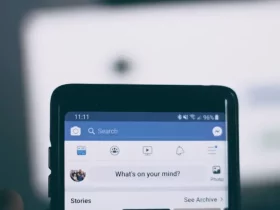
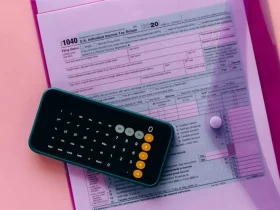
Leave a Reply