Uzzu tv is a cost-effective IPTV service that puts a world of entertainment at your fingertips. There is something for everyone with Uzzu TV’s budget-friendly subscription plan, which offers a wide selection of live sports, entertainment, and international networks.
Whether you’re a sports fan ready to watch live games from well-known leagues like the NFL, NHL, MLB, and NBA or a fan of films, TV shows, documentaries, and international entertainment, Uzzu TV covers you.
Uzzu TV is accessible through Roku streaming devices and offers a user-friendly design that makes navigating and enjoying your favorite TV shows simple.

What Is Uzzu TV?
Uzzu TV is a cost-effective IPTV (Internet Protocol Television) service provider offering an inexpensive subscription. It gives you access to various live sports, entertainment, and international channels. Users may experience the ease of live streaming from well-known sports leagues, including the NFL, NHL, MLB, and NBA, with Uzzu TV on Roku.
Uzzu TV also offers access to various channels, including news, films, TV shows, documentaries, international programming from many nations, and live sports. The service tries to accommodate all interests and preferences so that everyone can find something they love.
The user-friendly interface of Uzzu TV on Roku makes it simple to browse the various channels and content. Customers can easily access the service through their Roku streaming devices without an Uzzu tv login, enjoying the convenience of watching their preferred shows on their TVs.
How Do You Add Channels on Roku Device?
The procedure of adding TV channels to your Roku device is simple. Follow these steps:
- Make sure your Roku device is online before turning it on.
- Scroll up or down on the home screen of your Roku and choose “Streaming Channels” from the menu on the left-hand side of the display.
- The Roku Channel Store will be reached by clicking this. You can browse and look for channels here.
- You can use the search box to look for a certain channel by going to it and typing its name.
- To find the required channel, choose it from the search results or explore the categories that are accessible.
- Select the channel you wish to add once you’ve located it to bring up the channel details page.
- Select “Add channel” or “Install” to add the channel to your Roku device from the channel details screen.
- Roku will show a confirmation notification before downloading and installing the channel.
- You will notice the newly added channel on your Roku home screen after installation.
Be aware that certain channels can have subscription requirements or in-app purchases. Check the specifics and conditions of each channel you add.
Read Also: How to Watch Flixtor on Roku?
How to Watch Uzzu TV on Roku?
Roku TV does not currently offer Uzzu TV. There are other ways to stream Uzzu TV content, though, if that interests you. You can try the following approaches:
1. Using Screencasting
You can use screencasting to access Uzzu TV on Roku. Follow these steps to screen mirror Uzzu TV to a Roku device:
- On your selected device, such as a smartphone, tablet, or computer, start by downloading the Uzzu TV app. Make sure the software is installed and available for usage.
- The next step is to turn on screen mirroring on your Roku device. Join the Roku device and your device with the Uzzu TV app to the same Wi-Fi network.
- Connect your TV’s HDMI port to the Roku Media Player.
- By pressing the home button on the Roku remote and choosing “Settings” from the menu, log into your Roku account and access the settings page.
- Find “System” in the settings menu, click it, and then choose “Screen Mirroring.”
- Depending on your desire, choose “Always Allow” or “Prompt” to enable the screen mirroring capability. If you select “Prompt,” your Roku will notify you each time a device tries to cast to it. While promoting other devices, you can also save your device as “Always Allow.”
- Open the Uzzu TV app on your device and ensure screen mirroring is enabled on your Roku.
- Connect to your Roku device by using your phone’s screen casting or screen mirroring feature.
- Once you’re connected, the Uzzu TV app will show up on your Roku screen, and you can use your phone to navigate and playback content.
You may effectively cast Uzzu TV to Roku by using the screen mirroring feature and enjoy your Uzzu TV material on the bigger screen of your TV while controlling it from your phone by following these steps.
2. Using GSE Smart IPTV
An iPhone may also be used to see Uzzu TV on Roku. Follow the steps below to utilize GSE Smart IPTV to view Uzzu TV on Roku:
- Search for and download the GSE Smart IPTV app from the App Store on your iPhone. Please be aware that the app costs $3 to download and is not available for free.
- Launch the GSE Smart IPTV app, then select RemotePlaylists from the left sidebar.
- After selecting the plus icon, add a fresh remote playlist.
- Select the M3U URL, after which you should add the URL to the URL box and type the name into the corresponding area.
- The playlist can then be saved by tapping the Add button.
- After that, select the Freshly Added Playlist from the Remote Playlist.
- Go to the Control Centre after playing any content on Uzzu TV. Choose the Screen mirroring option next.
- Navigate to Roku’s settings. Enable Airplay under the Apple Airplay and Homekit option.
- You may mirror the Uzzu TV to Roku if your TV and iPhone are connected to the same network.
Read Also: How to Watch ESPN+ on Spectrum?
3. Using a PC
If you prefer to access the Uzzu TV streaming service on your desktop PC rather than a smartphone, adhere to the directions below.
- Connect your desktop computer to the same Wi-Fi network as your Roku player.
- Launch your PC device’s web browser after that.
- Search for “Uzzu TV” in the panel’s search box by clicking the Search section.
- Select the official Uzzu TV website from the list of results.
- Click the Hamburger Menu button that appears on the page now.
- From the menu selection, choose the Cast option.
- Your PC now begins looking for a nearby streaming device.
- Choose your Roku device from the results by clicking.
- If you look at your Roku device, it will request your consent before accepting mirroring.
- Mirror your PC on the Roku screen by selecting the Always Allow tab.
Read Also: How to Get TNT on Roku?
FAQs
What is available on UZZU TV?
Uzzu TV allows you to stream NFL, NBA, MLB, and NHL games for just $119.99 annually. Using Uzzu TV is 100% legal and very wonderful There are also weekly and monthly alternatives. You can also get HBO, Starz, Showtime, RedZone Channel, and many other channels on Uzzu TV.
Does UZZU TV have a free trial?
No, UZZU does not offer a free trial. You can avail of their weekly, monthly, and annual packages by visiting their website.
Is Uzzu TV completely free?
Some material on Uzzu TV is free, while others require payment. Subscription options are available on the official website.
Is UZZU TV safe?
Yes, UZZU TV is a completely safe and legal platform. It does not break any laws. However, it is always advisable to use a VPN before visiting Uzzu TV.
Conclusion
Even though Uzzu TV may not be directly available on Roku hardware with a Uzzu TV login, other options exist. You can use screen mirroring for casting Uzzu TV to Roku. You can smoothly stream Uzzu TV material onto your TV screen by installing the Uzzu TV app on your smartphone, tablet, or computer and turning on screen mirroring on your Roku device.
You can watch Uzzu TV on your larger TV display while controlling it from your mobile device by following the steps to connect your device and Roku to the same Wi-Fi network, activating the screen mirroring settings on Roku, and starting the feature from your device.
Read Also:









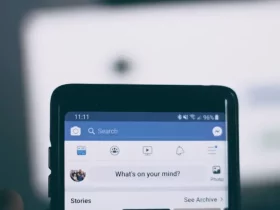
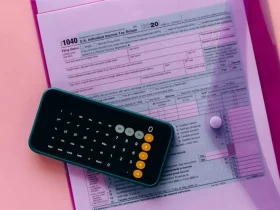
Leave a Reply