The Fire Stick is a convenient streaming device that gives you access to both free and paid TV shows and movies, all in one place. It simplifies your entertainment experience by providing a central hub for all your streaming needs. With the Fire Stick, you can choose from a wide selection of TV and movie apps, customize your viewing options, and easily navigate between them.
Smart TVs come with numerous connectivity options, such as USB ports, that conveniently connect various peripherals. Amazon leveraged this capability by creating the Fire Stick, a compact device that integrates a smart TV software platform. The Fire Stick grants access to a plethora of services, including Amazon Prime, through an intuitive interface. The popularity of the Fire TV platform has grown tremendously, with Amazon reporting a milestone of 40 million users in 2020. So the main question arises “Do you need a smart tv to use a firestick?”

Do You Need a Smart TV to Use a Firestick?
There are a lot of questions that “Does Firestick work on any tv”. Yes, you can use a firestick on a non-smart tv. Amazon Firestick is designed to transform any regular TV into a Smart TV, providing access to various features of a Smart TV. It operates on FireOS, an Android-based software platform that delivers a range of streaming services.
The device is compatible with all TVs that have an HDMI port, making it accessible to a broad range of users. It is an affordable streaming device that offers a smooth streaming experience without any issues. Additionally, it comes with Amazon Store, where users can download apps and games to enjoy on their TV. The device supports popular apps like Netflix, Hulu, and Xfinity Stream, among others. The different variants of Firestick support HD (1080p) resolution, while the flagship Fire Stick 4K provides 4K Ultra HD resolution for those who want to spend more.
In essence, Amazon Firestick allows users to convert their non-smart TV into a smart TV, giving them access to a range of features. It operates on FireOS, which is an Android-based platform and offers seamless streaming services. The device can be connected to any TV that has an HDMI port, and it is very affordable. Users can download apps and games from the Amazon Store, and the device supports famous apps like Netflix, Hulu, and Xfinity Stream. Most Firestick variants support HD resolution, while the Fire Stick 4K provides 4K Ultra HD resolution. It is an excellent streaming device that offers a smooth experience at an affordable price.
Also Read: Can You Use a Firestick on a Roku TV?
How to Use Amazon Firestick on Non-smart TV
If you have a standard TV with an HDMI port, you can use Amazon Firestick by following a simple guide. However, if you have an old TV that lacks an HDMI port, you can use a different direction. This guide will teach you how to use Firestick on a non-smart TV that has an HDMI port.
1. Power Connection
To set up your Fire TV stick, connect the power cord to the USB plug located on the device. Next, attach the other end of the cord to the power adapter, and then plug the adapter into an available power outlet, either on the wall or a power strip.
Although some TVs have USB ports, it’s advisable not to connect the Firestick’s power cord to them as most TV USB ports lack sufficient power to power the device. It’s better to connect the cord to a wall power outlet instead to ensure the device functions optimally.
2. Connect Firestick to the TV
To proceed with the setup process of your Fire TV stick, connect the HDMI connector of the device to an available HDMI port on your TV.
3. Install Batteries Into the Remote
Your Fire TV remote requires two AAA batteries, which should have been included with your Firestick. These batteries are necessary for the upcoming steps, so it’s recommended that you insert them into the remote at this time.
After inserting the batteries, your remote should automatically pair with your Firestick. However, if this doesn’t happen, you can initiate the pairing process by pressing and holding the Home button for fifteen seconds
4. Turn TV Into Firestick Tv’s Input
To proceed, you need to switch your TV to the HDMI input that corresponds to the port where your Firestick is connected. Upon switching to the correct input, a welcome screen for the Firestick should appear on your TV screen. However, if you followed the guide for connecting Firestick without HDMI, you need to switch to the component or composite input instead.
In most cases, you will need your TV remote to perform this step, unless there’s a dedicated input button on the TV itself.
5. Connect Firestick to the WiFi
Go to the setting and open internet settings and then add your tv to the wifi after entering the correct password.
6. Log in to Your Amazon Account
After switching your TV to the correct HDMI input, the next screen that appears will ask you to sign in using your Amazon username and password. This is a necessary step for accessing the features of your Firestick, as it is with most Amazon devices. Upon successful login, you will be directed to the Firestick home screen. You’re now ready to start streaming your favorite content on your TV using Firestick!
Read Also: How to Pair Firestick Remote to TV?
How to connect Firestick to TV without HDMI port
If your television doesn’t have an HDMI port, it might seem impossible to use a Fire Stick with it. While this is true to a large extent, there is a solution. With a Fire Stick adapter designed for older TVs, you can overcome this obstacle. The adapter allows you to convert the RCA ports, which are present in almost all older TVs, into an HDMI port.
By connecting the Fire Stick to the HDMI port on the adapter and plugging it into a power source, you can easily use the Fire Stick. However, the resolution of the old TV will limit the quality of the content as it’s most likely not HD. Nevertheless, this workaround is an excellent option if it’s your only choice.
You can also watch Ball Drop on Firestick with a step-by-step guide. Click here to find out.
FAQs on Firestick on a Non-Smart TV
Can You Use a Firestick on a Non-Smart TV?
Yes, you can use a firestick with a non-smart television. The Amazon Firestick is intended to convert any ordinary TV into a Smart TV, granting access to different Smart TV features.
How to Connect Amazon Firestick to a TV With No HDMI Port?
1. You need an HDMI to Component Converter if don’t have HDMI input.
2. Plug in Firestick with USB Converter.
3. Attach the Fire TV Stick to the Converter’s HDMI Input.
4. Attach the converter’s component or composite output to the TV.
Conclusion
You do not necessarily need a smart TV to use a Firestick. If your TV has an HDMI port, you can connect the Firestick to it and start streaming your favorite shows and movies. However, if your TV does not have an HDMI port, you can use a Firestick adapter for older TV to convert the RCA ports into an HDMI port. These methods are cost-effective and can help you turn your old TV into a smart TV. So, if you’re wondering, “Do you need a smart TV to use a Firestick?” the answer is no. With these methods, you can easily turn your old TV into a smart TV and enjoy all the entertainment that Firestick has to offer.
Read Also: Best Remotes for YouTube TV








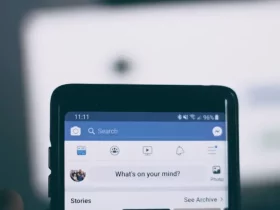
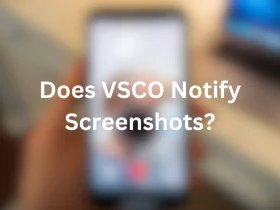
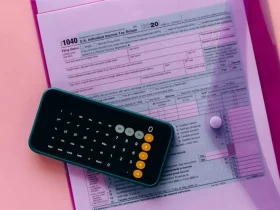
Leave a Reply