What does this error mean? This basically means that on your phone, there is currently another app blocking google play. You can find out which app is causing this error and then fix it. Keep reading to find out which app is causing this error and know how to fix it.

Why Are You Getting This Error?
App blocking access to google play is an error that occurs when an app on your phone prevents you from using google play. Every phone nowadays has a lot of apps so we can’t really find what apps are blocking google play. Many users experience access issues with Google Play. It not only makes it frustrating but also prevents the download of new apps. But don’t worry, we will show you how to fix it.
Read Also: Can You Disable Discover Bar on Android?
How Can You Fix It?
Well, there are many ways you can go about fixing the ‘app blocking access to google play error. Several are listed below:
- Restarting your device
- Updating your Device
- Uninstalling Google Play Store updates
- Clearing cache from Google Play Store
- Disabling the “Appear on Top” setting
- Syncing Google Accounts
- Contacting Google Play Store Support
Restarting Your Device
Let’s begin by first restarting your mobile device. You can restart your mobile device with the following steps:
- Hold down the power button on your phone.
- The shutdown menu will appear.
- Slide the power off icon.
That will shut down your phone. Once the phone is completely shut off, turn it back on by holding down the power button and then waiting for it to power on. Once the phone has powered on completely, go to google play and check if the app blocking access to the Google Play issue is fixed or not.
Updating your Device
If the first method didn’t work, let us move on to the second method which is updating your device (android and iOS). You can update your iOS device by going to settings, then tapping on general, and then software updates. From there tap on automatic updates and check whether there are available updates or not. If updates are available, then tap on download.
If you are an Android user, then go to your mobile settings and then search for software updates. If there are available updates then update your phone and restart it. After you have successfully updated your device, go to the google play store and check if the app blocking access to the google play error is fixed or not.
Uninstalling Google Play Store Updates
If your google play store has recently been updated, then that could be the cause of this error. If that is the case, then let’s begin fixing it by first going to settings. From there either search google play store or go to apps, and from there find google play store. Once you open it, on the top you will see ‘uninstall updates. Tap on it and once it’s done uninstalling, open the play store and check if the error is fixed.
Disabling the ‘Appear on Top’ Setting
‘Appear on Top’ is also known as ‘Screen Overlay’. This feature allows apps to be displayed on top of other applications. The use of ‘appear on top could’ sometimes result in this error.
To disable this function, go to your mobile settings. Scroll down and find ‘apps’ and open it. Once opened, tap on the 3 dots on the top right and tap on special access. From there, you will see a lot of options but you are going to tap on ‘appear on top’.
Once it is opened, disable ‘appear on top’ for all apps. After successfully disabling2 it, go to the google play store and try downloading an app to see if the ‘another app blocking google play’ error is fixed or not.
Clearing cache from Google Play Store
You can clear the data cache from the google play store by first going to settings. Once the setting is opened, find apps, and from there scroll down to find the google play store. Tap on it and there you will see the storage. Tap on storage and then tap on ‘clear data’ and clear ‘cache’. Once it is done clearing it, open the play store and check if the error is fixed yet or not.
Syncing Google Accounts
If you have multiple email accounts on your mobile phone, then you must sync those accounts with the one which was used to register for the google play store.
To sync your accounts together, go to settings and scroll down to find ‘Account & Sync’. Open it and turn on the auto-sync option. If auto-sync is already turned on, tap on Google from the bottom. From there find the account that is linked to your google play store.
Go back to the sync page and click on more at the bottom of the page. Then tap on Sync now. Once you are done, restart your phone and open the google play store. Check if the error is fixed.
Clearing ‘Downloads’ Cache
Clear your ‘download’ cache by going to settings. Scroll down and find ‘Apps’ or search for it. Tap on manage apps and scroll down to find ‘downloads’. Tap to open it and when it opened, tap on force stop. Down you will find storage. Tapp on storage and from there you can clear cache and data. Once cleared, restart your phone and check if the app blocking access to the google play error is fixed.
Contacting Google Play Store support
If any of the above methods have not worked for you, then you should contact google play store support.
Open the Google Play store and tap on the profile photo in the top right or left. At the bottom, you will see help and feedback, open it. You will be directed to another support page. Below there you will have to tap on “Contact us”. It will direct you to a page where you can tell them about your issue by following their steps. Once you reach the third step, you can contact them by emailing them or you can chat with them during live hours.
Simple Fix For Looks Like Another App Is Blocking Access to Wallet
Looks like another app blocking access to the wallet is another type of error that people are presented with when they are trying to buy something online like a movie on youtube etc. This error is quite similar to ‘looks like another app is blocking access to google play. To fix this error, simply disable any overlay apps that are open on your screen. This method is explained in detail above as ‘Disabling the Appear on Top Setting’.
Also Read: How to Make Google Stop Navigating?
FAQs
Why does Google Play say another app is blocking access?
App blocking access to google play is an error that occurs when an app on your phone prevents you from using google play. Every phone nowadays has a lot of apps so we can’t really find what apps are blocking google play. Many users experience access issues with Google Play. It not only makes it frustrating but also prevents the download of new apps.
How do I fix another app is blocking Google Play?
There are several methods you can use to fix the ‘app blocking access to Google Play error. Several are listed below:
1. Restarting your device
2. Updating your Device
3. Uninstalling Google Play Store updates
4. Clearing cache from Google Play Store
5. Disabling the “Appear on Top” setting
6. Syncing Google accounts
7. Contacting Google Play Store support
How do I unblock access on Google Play?
You may unblock Google Play Store by following these steps
1. Buy a trustable VPN source
2. Connect the VPN to the country that you want to access on Google Play
3. Go to the application manager.
4. Find Google Play and clear data, clear the cache of it.
5. Go to the Google Play app and install any app you want to use it.
How do you fix it seems that another app is blocking access to Google Play?
You can fix “it seems that another app is blocking access to Google Play?” by following the below steps
1. Restart your smartphone
2. Update your Cell Phone
3. Uninstall Google Play Store updates
4. Clear the Cache of the Google Play Store app
5. Turning off the “Appear on Top” option
6. Google account synchronization
7. Contacting Google Play Store customer service
How do I disable Google Play store blocking?
You can follow the below steps to disable the Google play store blocking
1. Go to the Google Play Store application.
2. Click on the profile in the upper right corner.
3. Click on play protect to go into the settings
4. Turn on or off Scan apps with Play Protect.
How do I stop apps from blocking access to Google Play?
If you’re experiencing issues with certain apps blocking access to Google Play, you can try the following steps to troubleshoot the problem:
1. Clear App Cache and Data
2. Disable App Permissions
3. Uninstall Suspicious Apps
4. Update Google Play Services
5. Disable App Overlay/Screen Overlay
6. Factory Reset
Why is Google blocking my app?
There could be several reasons why Google may block an app. Here are a few possible reasons:
1. Violation of Google Play policies
2. Security concerns
3. Intellectual property infringement
4. Malware or harmful content
5. Developer account violations
Conclusion
Looks like another app is blocking google play is an error that occurs due to an app on your phone preventing your access to google play. We won’t know what apps block access to google play since there are so many of them so to fix this issue, you can follow the above methods.
Read Also:









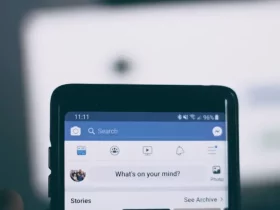
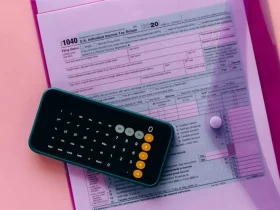
Thank you for this fantastic guide, Fenton. Can you please tell me how to block a specific app from being downloaded android?
To Block the specific app select which applications to block, hit the Blocklists symbol at the bottom of the screen, followed by Manage next to Blocked Applications. After that, you’ll get a list of your device’s apps organized by category. On this page, you may choose which applications to block.